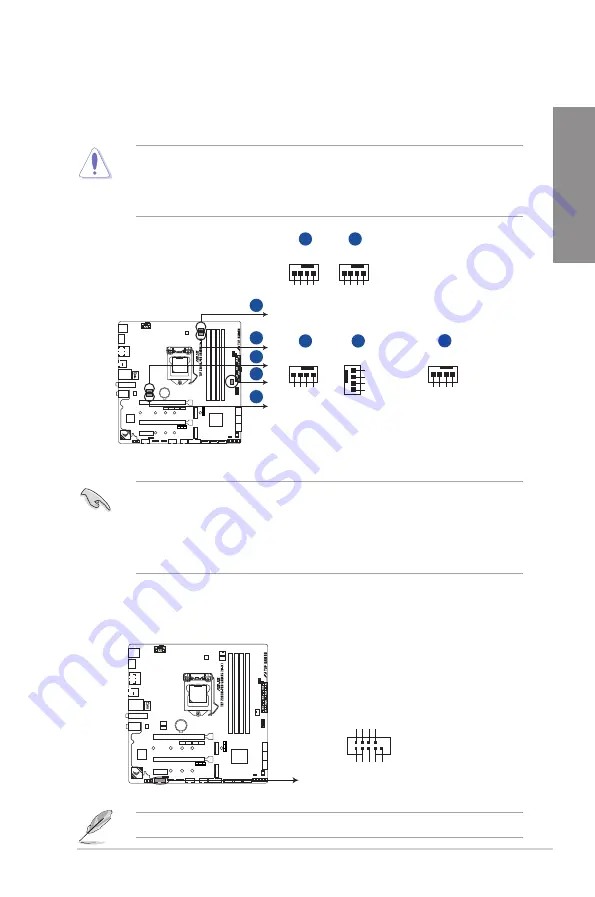
ASUS TUF Z390M-PRO GAMING (Wi-Fi)
1-15
Chapter 1
6.
CPU, CPU optional, and chassis fan connectors; AIO pump connector (4-pin
CPU_FAN; 4-pin CPU_OPT; 4-pin CHA_FAN1-2; 4-pin AIO_PUMP)
Connect the fan cables to the fan connectors on the motherboard, ensuring that the
black wire of each cable matches the ground pin of the connector.
•
DO NOT forget to connect the fan cables to the fan connectors. Insufficient air flow
inside the system may damage the motherboard components. These are not jumpers!
Do not place jumper caps on the fan connectors!
•
Ensure that the CPU fan cable is securely installed to the CPU fan connector.
•
Connect the pump cable from the all-in-one cooler (AIO cooler) to the AIO_PUMP
header, and connect the fan cables to the CPU_FAN and/or CPU_OPT header(s).
•
If your AIO cooler has more than one fan, you may need to use a pigtail cable to
connect the cooler to the motherboard.
•
Ensure to fully insert the fan cable to the fan connector.
7.
Serial port connector (10-1 pin COM)
This connector is for a serial (COM) port. Connect the serial port module cable to this
connector, then install the module to a slot opening at the back of the system chassis.
The COM module is purchased separately.
CHA FAN PWM
CHA FAN IN
CHA FAN PWR
GND
GND
CHA FAN PWR
CHA FAN IN
CHA FAN PWM
®
TUF Z390M-PRO GAMING (WI-FI) Fan connectors
A
C
E
D
B
CPU_FAN
CPU FAN PWM
CPU FAN IN
CPU FAN PWR
GND
CPU_OPT
CPU FAN PWM
CPU FAN IN
CPU FAN PWR
GND
AIO_PUMP
AIO PUMP PWM
AIO PUMP IN
AIO PUMP PWR
GND
A
B
C
CHA_FAN1
CHA_FAN2
E
D
®
TUF Z390M-PRO GAMING (WI-FI) Serial port connector
COM
PIN 1
DCD1 TXD1 GND RTS1#
PI1#
RXD1 DTR1 DSR1 CTS1
Summary of Contents for TUF Z390M-PRO GAMING WI-FI
Page 1: ...Motherboard TUF Z390M PRO GAMING Wi Fi ...
Page 16: ...xvi ...
Page 36: ...1 20 Chapter 1 Product Introduction Chapter 1 ...
Page 38: ...2 2 Chapter 2 Basic Installation Chapter 2 ...
Page 42: ...2 6 Chapter 2 Basic Installation Chapter 2 2 1 4 DIMM installation To remove a DIMM ...
Page 44: ...2 8 Chapter 2 Basic Installation Chapter 2 2 1 6 SATA device connection OR ...
Page 54: ...2 18 Chapter 2 Basic Installation Chapter 2 ...
Page 82: ...3 28 Chapter 3 BIOS Setup Chapter 3 ...
Page 84: ...4 2 Chapter 4 RAID Support Chapter 4 ...
Page 92: ...A 8 Appendix Appendix ...
















































