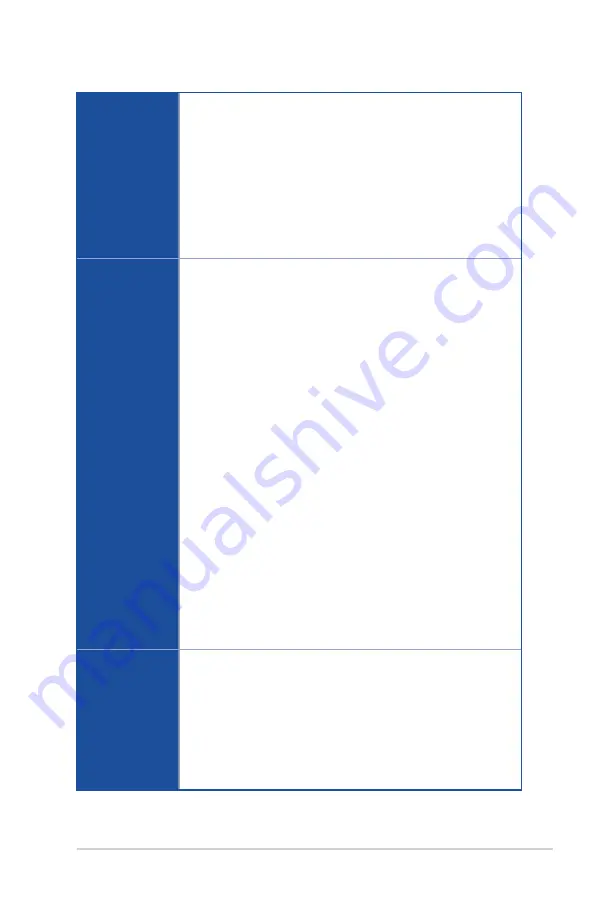
xi
TUF Z390M-PRO GAMING (Wi-Fi) specifications summary
Back I/O Ports
1 x PS/2 keyboard port
1 x PS/2 mouse port
1 x HDMI port
1 x DisplayPort
1 x USB3.1 Gen 2 (up to 10Gbps) port (Type A [teal blue])
1 x USB3.1 Gen 1 port (Type C)
4 x USB3.1 Gen 1 ports (Type A [blue])
1 x LAN (RJ45) port
1 x Intel
®
Wi-Fi module
3 x Audio jacks
Internal I/O
connectors
1 x USB 3.1 Gen 2 (up to 10Gbps) front panel connector
1 x USB 3.1 Gen 1 connector supports additional 2 USB 3.1 Gen 1 ports
(19-pin)
2 x USB 2.0 connectors support additional 4 USB 2.0 ports
6 x SATA 6Gb/s connectors
1 x M.2_1 Socket 3 for M Key, type 2242/2260/2280/22110 storage devices
1 x M.2_2 Socket 3 for M Key, type 2242/2260/2280 storage devices
1 x 4-Pin CPU fan connector for both 3-pin (DC mode) and 4-pin (PWM
mode) CPU coolers control*
1 x 4-Pin CPU_OPT connector
1 x 4-Pin AIO_Pump header
2 x 4-Pin Chassis fan connectors for both 3-pin (DC mode) and 4-pin (PWM
mode) coolers control*
1 x Front panel audio connector (AAFP)
1 x 24-Pin EATX power connector
1 x 8-Pin EATX 12V power connector
1 x System Panel (Q-Connector)
1 x COM port
2 x RGB Strip headers
1 x S/PDIF out header
1 x MemOK!_II switch
1 x Clear CMOS jumper
* By default, the CPU/Chassis Q-Fan control setting is set to Auto mode, which
detects the CPU and chassis fans installed and changes the control mode
automatically.
ASUS Special
Features
TUF Components (TUF Cap, TUF Chokes, MOSFET & LANGuard ;
certified by military-standard)
ASUS TUF PROTECTION
- ASUS SafeSlot: Protects your graphics card Investment
- ASUS ESD Guard: Enhanced ESD protection
- ASUS Overvoltage Protection: World-class circuit-protecting power design
- ASUS Stainless-Steel Back I/O: 3X corrosion-resistance for greater
durability!
- ASUS DIGI+ VRM
(continued on the next page)
Summary of Contents for TUF Z390M-PRO GAMING WI-FI
Page 1: ...Motherboard TUF Z390M PRO GAMING Wi Fi ...
Page 16: ...xvi ...
Page 36: ...1 20 Chapter 1 Product Introduction Chapter 1 ...
Page 38: ...2 2 Chapter 2 Basic Installation Chapter 2 ...
Page 42: ...2 6 Chapter 2 Basic Installation Chapter 2 2 1 4 DIMM installation To remove a DIMM ...
Page 44: ...2 8 Chapter 2 Basic Installation Chapter 2 2 1 6 SATA device connection OR ...
Page 54: ...2 18 Chapter 2 Basic Installation Chapter 2 ...
Page 82: ...3 28 Chapter 3 BIOS Setup Chapter 3 ...
Page 84: ...4 2 Chapter 4 RAID Support Chapter 4 ...
Page 92: ...A 8 Appendix Appendix ...











































