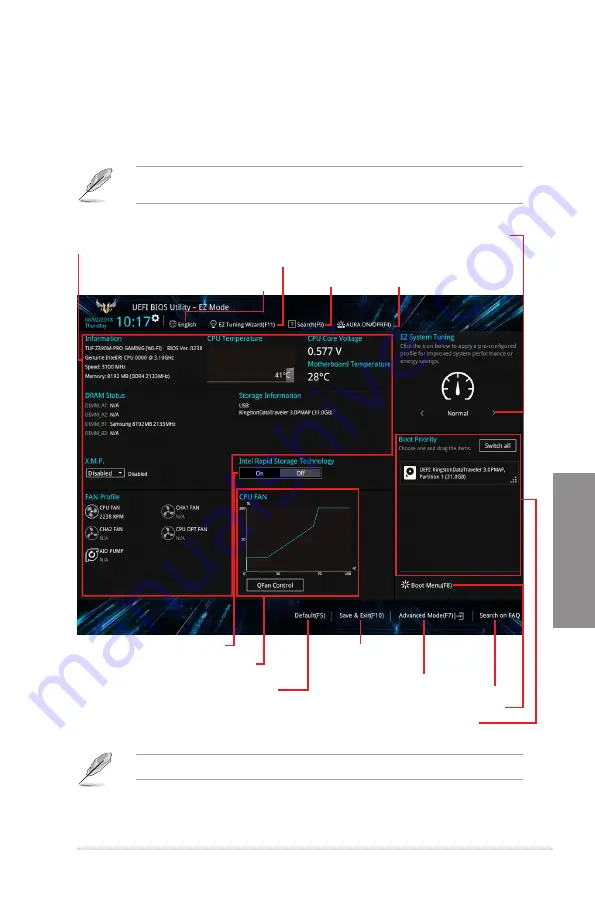
ASUS TUF Z390M-PRO GAMING (WI-FI)
3-3
Chapter 3
3.2.1
EZ Mode
The EZ Mode provides you an overview of the basic system information, and allows you to
select the display language, system performance, mode and boot device priority. To access
the Advanced Mode, select
Advanced Mode
or press the <F7> hotkey
for the advanced
BIOS settings.
The default screen for entering the BIOS setup program can be changed. Refer to the
Setup Mode
item in section
Boot menu
for details.
The boot device options vary depending on the devices you installed to the system.
Selects the display language
of the BIOS setup program
Displays a quick overview
of the system status
Displays the system properties of the selected mode.
Click < or > to switch EZ System Tuning modes
Loads optimized
default settings
Creates storage RAID and
configures system overclocking
Displays the CPU Fan’s speed. Click
the button to manually tune the fans
Enables or disables the SATA RAID mode
for Intel Rapid Storage Technology
Saves the changes
and resets the system
Click to display boot devices
Selects the boot device priority
Click to go to Advanced mode
Search on the FAQ
Search(F9)
AURA ON/OFF(F4)
Summary of Contents for TUF Z390M-PRO GAMING WI-FI
Page 1: ...Motherboard TUF Z390M PRO GAMING Wi Fi ...
Page 16: ...xvi ...
Page 36: ...1 20 Chapter 1 Product Introduction Chapter 1 ...
Page 38: ...2 2 Chapter 2 Basic Installation Chapter 2 ...
Page 42: ...2 6 Chapter 2 Basic Installation Chapter 2 2 1 4 DIMM installation To remove a DIMM ...
Page 44: ...2 8 Chapter 2 Basic Installation Chapter 2 2 1 6 SATA device connection OR ...
Page 54: ...2 18 Chapter 2 Basic Installation Chapter 2 ...
Page 82: ...3 28 Chapter 3 BIOS Setup Chapter 3 ...
Page 84: ...4 2 Chapter 4 RAID Support Chapter 4 ...
Page 92: ...A 8 Appendix Appendix ...
















































