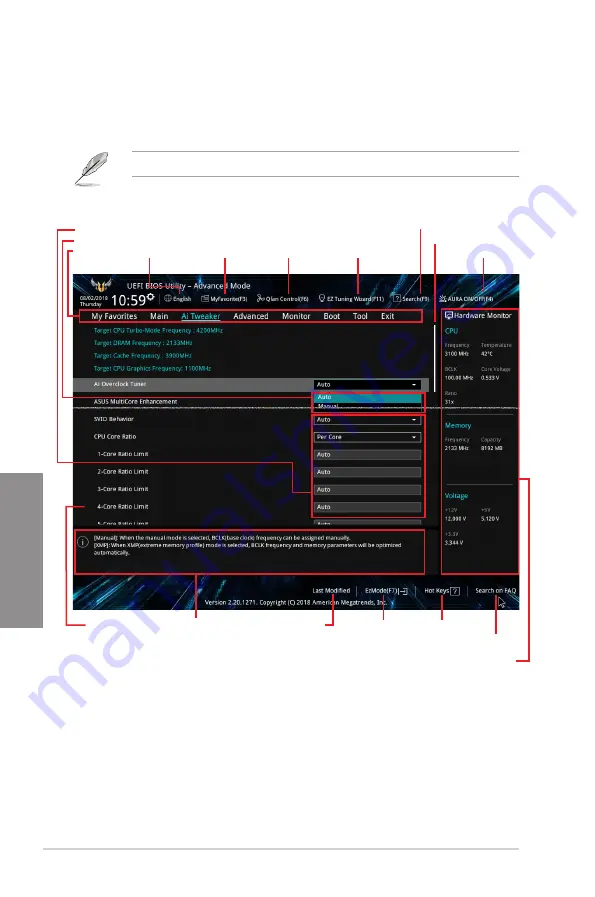
3-4
Chapter 3: BIOS Setup
Chapter 3
3.2.2
Advanced Mode
The Advanced Mode provides advanced options for experienced end-users to configure
the BIOS settings. The figure below shows an example of the Advanced Mode. Refer to the
following sections for the detailed configurations.
To switch from Advanced Mode to EZ Mode, click
EZ Mode(F7)
or press the <F7> hotkey.
Menu items
General help
Menu bar
Language
Qfan Control(F6)
MyFavorite(F3)
EZ Tuning Wizard(F11)
AURA ON/OFF(F4)
Search(F9)
Scroll bar
Pop-up Menu
Configuration fields
Last modified settings
Go back to EZ Mode Hot Keys
Search on the FAQ
Displays hardware monitoring data
Summary of Contents for TUF Z390M-PRO GAMING WI-FI
Page 1: ...Motherboard TUF Z390M PRO GAMING Wi Fi ...
Page 16: ...xvi ...
Page 36: ...1 20 Chapter 1 Product Introduction Chapter 1 ...
Page 38: ...2 2 Chapter 2 Basic Installation Chapter 2 ...
Page 42: ...2 6 Chapter 2 Basic Installation Chapter 2 2 1 4 DIMM installation To remove a DIMM ...
Page 44: ...2 8 Chapter 2 Basic Installation Chapter 2 2 1 6 SATA device connection OR ...
Page 54: ...2 18 Chapter 2 Basic Installation Chapter 2 ...
Page 82: ...3 28 Chapter 3 BIOS Setup Chapter 3 ...
Page 84: ...4 2 Chapter 4 RAID Support Chapter 4 ...
Page 92: ...A 8 Appendix Appendix ...
















































