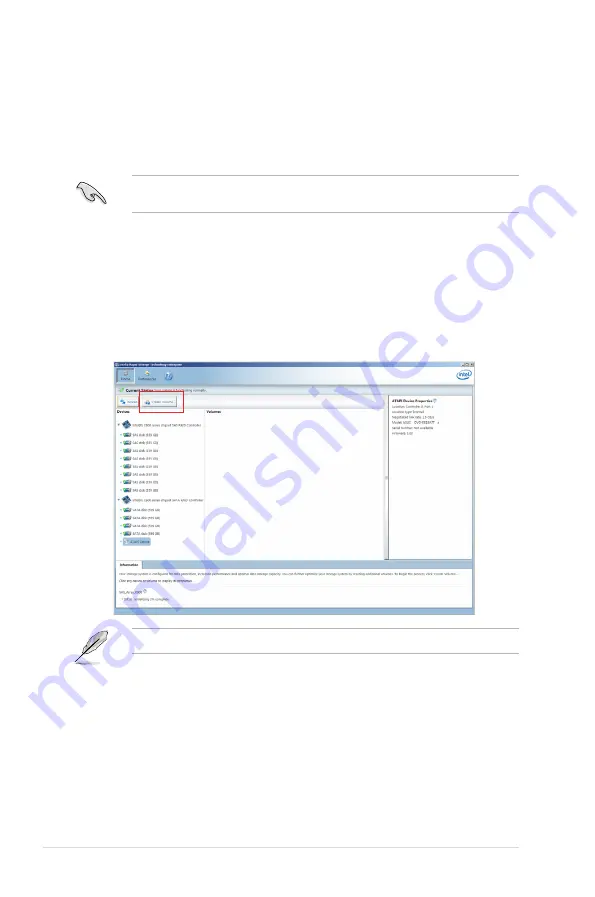
5-12
Chapter 5: RAID Configuration
5.3
Intel
®
Rapid Storage Technology enterprise
(Windows)
The Intel
®
Rapid Storage Technology enterprise allows you to create RAID 0, RAID 1, RAID
10 (RAID 1+0), and RAID 5 set(s) from Serial ATA hard disk drives that are connected to the
Serial ATA connectors.
You can click
Rescan
to re-scan any attached hard disks.
1.
Turn on the system to windows desktop.
2.
Click the
Intel
®
Rapid Storage Technology enterprise
icon to display the main menu.
Your storage system is configured for data protection, increased performance and optimal
data storage capacity. You can create additional volumes to further optimize your storage
system.
To enter the Intel
®
Rapid Storage Technology enterprise utility under Windows operating
system:
You need to manually install the Intel
®
Rapid Storage Technology enterprise utility on a
Windows
®
operating system. Please refer to the installation instructions in
Chapter 6
.
Summary of Contents for TS100-E9-PI4
Page 1: ...Pedestal Server TS100 E9 PI4 User Guide ...
Page 12: ...xii ...
Page 44: ...Chapter 3 Motherboard Information 3 2 3 1 Motherboard layout ...
Page 58: ...Chapter 3 Motherboard Information 3 16 ...
Page 75: ...ASUS TS100 E9 PI4 4 17 Intel Server Platform Services Intel TXT Information ...
Page 120: ...5 18 Chapter 5 RAID Configuration ...
Page 136: ...A 2 Appendix P10S X block diagram ...
Page 140: ...A 6 Appendix ...






























