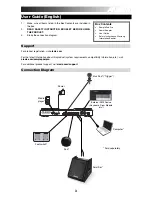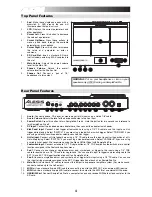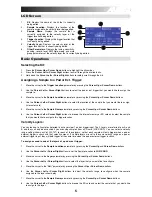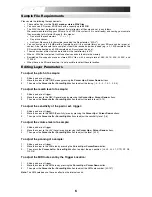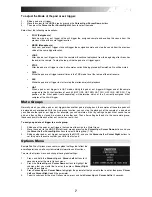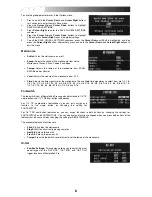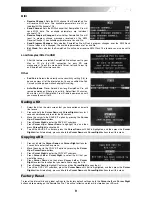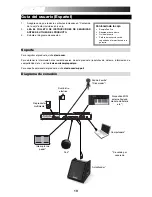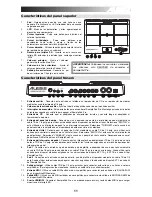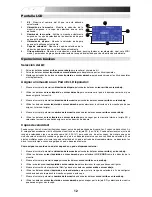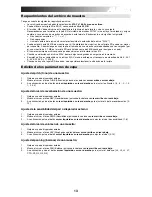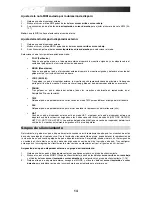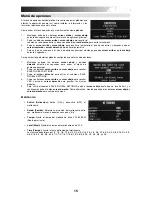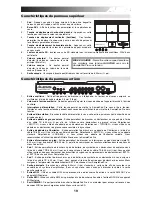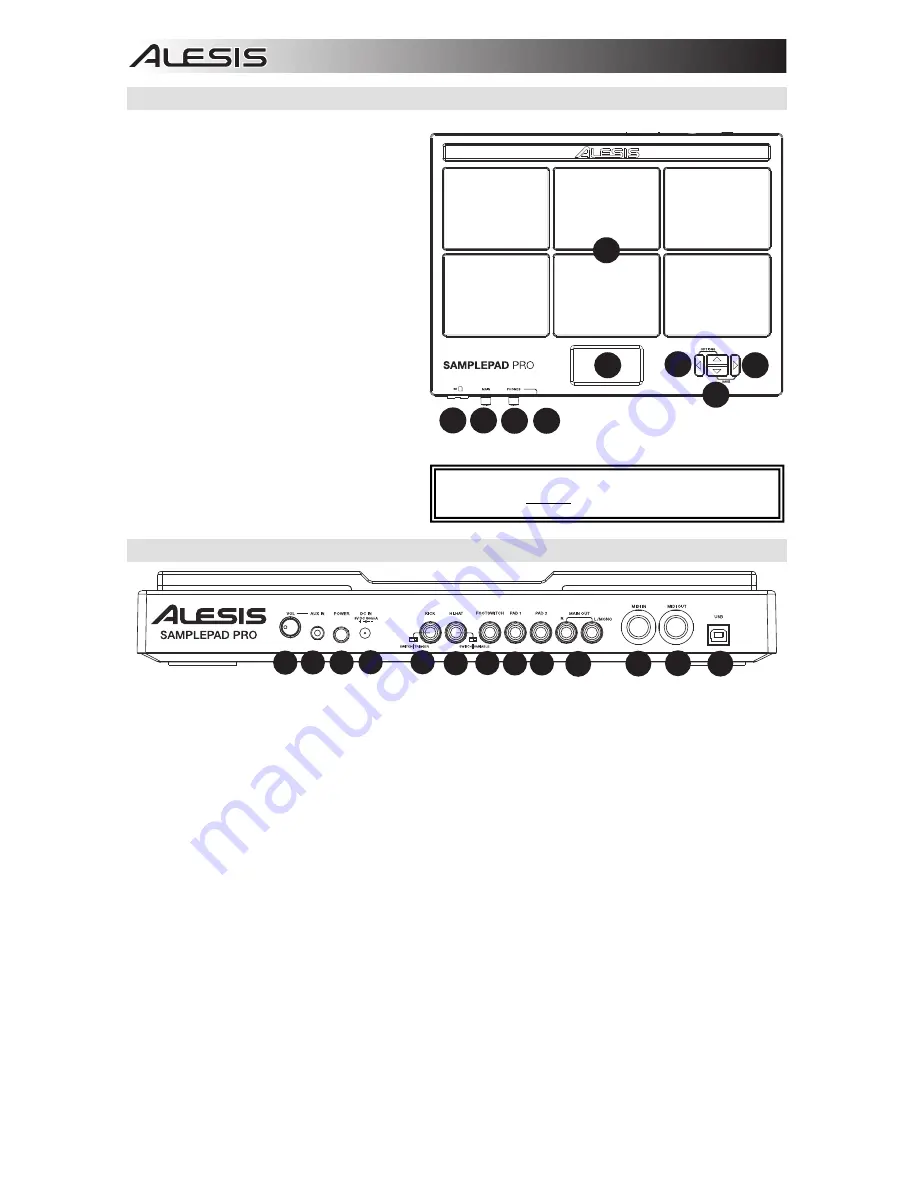
4
Top Panel Features
1.
Pad
: Strike these single-zone pads with a
drumstick. A LED around the pad will
illuminate when that pad is struck.
2.
LCD
: Displays the current parameters and
other operations.
3.
Cursor Left
: Press this button to decrease
the value of a parameter.
4.
Cursor Up/Down
: Press these buttons to
move up and down through the available
parameters or menu options.
5.
Cursor Right
: Press this button to increase
the value of a parameter or enter a
submenu.
6.
SD Card Slot
: Insert a standard SD card
(not included) containing .WAV samples into
this slot.
7.
Main Volume
: Adjusts the overall volume
level for the Main Out.
8.
Phones Volume
: Adjusts the overall
volume level for the Phones Out.
9.
Phones Out
: Connect a pair of 1/4"
headphones to this output.
Rear Panel Features
1.
Aux In
: Connect a phone, CD player, or media player to this input using a stereo 1/8" cable.
2.
Aux In Volume
: Adjusts the level of the device connected to the Aux Input.
3.
Power Switch
: Press this button to turn SamplePad Pro on. Hold this button for two seconds and release to
turn SamplePad Pro off.
4.
DC Input
: Connect the included power adapter here, then connect the adapter to wall power.
5.
Kick Pedal Input
: Connect a kick trigger or footswitch here using a 1/4" TS cable to use this input as a kick
trigger while playing. Select "SWITCH" if you are using a footswitch or switch trigger. Select "TRIGGER" if you
are using a velocity-sensitive pedal or velocity-sensitive kick trigger.
6.
Hi-Hat Input
: Connect a Hi-Hat pedal here using a 1/4" TS cable to use this input to control the position of a Hi-
Hat while playing. Select "SWITCH" if you are using a standard footswitch. Select "VARIABLE" if you are using
a variable hi-hat pedal.
We recommend using the Alesis DMHat Pedal with SamplePad Pro.
7.
Footswitch Input
:
Connect a standard 1/4" TS single-button or 1/4" TRS dual-button footswitch here to control
functions assigned in the Footswitch options menu.
8.
Pad 1
:
Connect a dual-zone or single-zone drum pad, cymbal pad, or trigger to this input using a 1/4" TRS
cable for dual-zone or a 1/4" TS cable for single-zone. You can use this input to trigger samples assigned to the
EXT
1A and EXT 1B trigger location of each kit on SamplePad Pro.
9.
Pad 2
: Connect a single-zone drum pad, cymbal pad, or trigger to this input using a 1/4" TS cable. You can use
this input to trigger samples assigned to the EXT 2 trigger location of each kit on SamplePad Pro.
10.
Main Out
: Use standard 1/4" cables to connect this output to a speaker or amplifier system. (For mono sound,
connect a cable only to the Left output.)
11.
MIDI In
: Use a standard five-pin MIDI cable to connect this input to the MIDI OUT of an external MIDI device.
12.
MIDI Out
: Use a standard five-pin MIDI cable to connect this output to the MIDI IN of an external MIDI device.
13.
USB/MIDI Port
: Connect SamplePad Pro to a computer to send and receive MIDI data or load samples to the
SD card.
WARNING:
Put on your headphones or turn on your
speakers only AFTER turning on SamplePad Pro.
1
10
10
2
3 4
5 6 7 8 9
11
11 12
12 13
13
1
2
3
4
5
6 7 8 9
Summary of Contents for samplepad pro
Page 2: ......
Page 44: ...alesis com Manual Version 1 2 ...