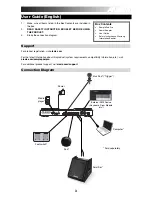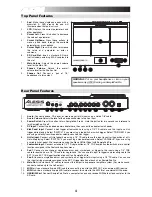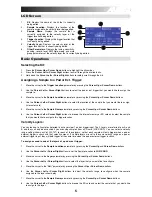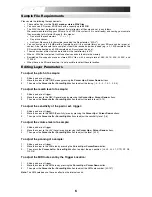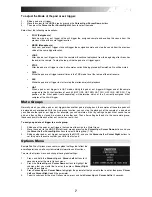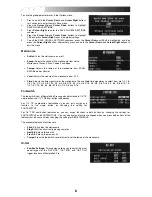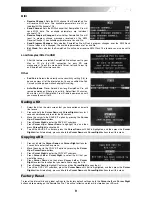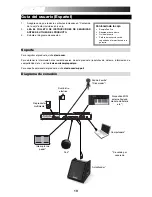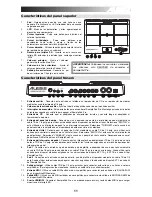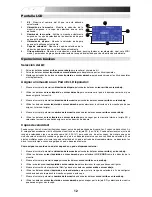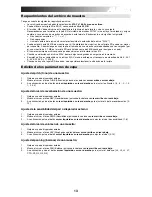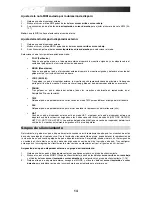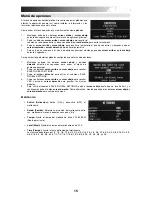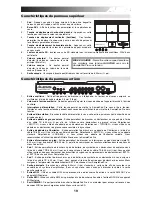5
LCD Screen
1.
Kit
: Displays the name of the kit that is currently
being edited.
2.
Sample Location
:
Displays the location of the
sample assigned to the velocity layer being edited.
3.
Sample Name
: Displays the sample that is
currently assigned to the velocity layer of the
trigger location being edited.
4.
Trigger Location
: Displays the trigger location that
is currently being edited.
5.
Velocity Layer
: Displays the velocity layer of the
trigger location that is currently being edited.
6.
Other Parameters
: Displays the tuning, sensitivity,
panning, reverb, level, MIDI Note, mode, and mute
group parameters of the velocity layer that is currently being edited.
Basic Operations
Selecting the Kit:
1.
Press the
Cursor Up
or
Cursor Down
buttons to highlight the kit number.
2.
Press the
Cursor Left
or
Cursor Right
buttons
to scroll through the available kits.
3.
Hold down the
Cursor Left
or
Cursor Right
buttons to rapidly scroll through the kits.
Assigning a Sample to a Pad or Ext. Trigger:
1.
Move the cursor to the
Trigger Location
parameter by pressing the
Cursor Up
or
Cursor Down
buttons.
2.
Use the
Cursor Left
or
Cursor Right
buttons to select the pad or ext. trigger that you would like to assign the
sample to.
3.
Move the cursor to the
Sample Location
parameter by pressing the
Cursor Up
or
Cursor Down
buttons.
4.
Use the
Cursor Left
or
Cursor Right
buttons to select the location of the sample that you would like to assign.
(internal or card)
5.
Move the cursor to the
Sample Name
parameter by pressing the
Cursor Up
or
Cursor Down
buttons.
6.
Use the
Cursor Left
or
Cursor Right
buttons to browse the internal memory or SD card and select the sample
that you would like to assign to this trigger location.
Velocity Layers:
You can load up to 2 samples (referred to as Layers) per 1 pad or trigger input. The 2 Layers are referred to as A and
B and they can only be accessed if you are using samples from a SD card (LOC:CARD). You can select a velocity
range setting (shown as Vel: 000-127) for each of these layers, so that each sample will only trigger when a pad or
external trigger is struck with that velocity amount. If multiple layers are set to the same velocity range on a pad or
external trigger input, they will both trigger at the same time when the pad or external trigger is struck.
To assign a sound to one of the layers of a pad or ext. trigger:
1.
Move the cursor to the
Sample Location
parameter by pressing the
Cursor Up
and
Cursor Down
buttons.
2.
Use the
Cursor Left
or
Cursor Right
buttons to set the Sample Location to
LOC:CARD
.
3.
Move the cursor to the
Layer
parameter by pressing the
Cursor Up
or
Cursor Down
buttons.
4.
Use the
Cursor Left
or
Cursor Right
buttons to select the layer that you would like to configure.
5.
Move the cursor to the "
Vel:
" parameter by pressing the
Cursor Up
or
Cursor Down
buttons.
6.
Use the
Cursor Left
or
Cursor Right
buttons to adjust the velocity range to configure when the sample
assigned to this layer should play.
7.
Move the cursor to the
Sample Name
parameter by pressing the
Cursor Up
or
Cursor Down
buttons.
8.
Use the
Cursor Left
or
Cursor Right
buttons to browse the SD card and select the sample that you would like
to assign to this layer.
1
1
3
2
4
5
6
Summary of Contents for samplepad pro
Page 2: ......
Page 44: ...alesis com Manual Version 1 2 ...