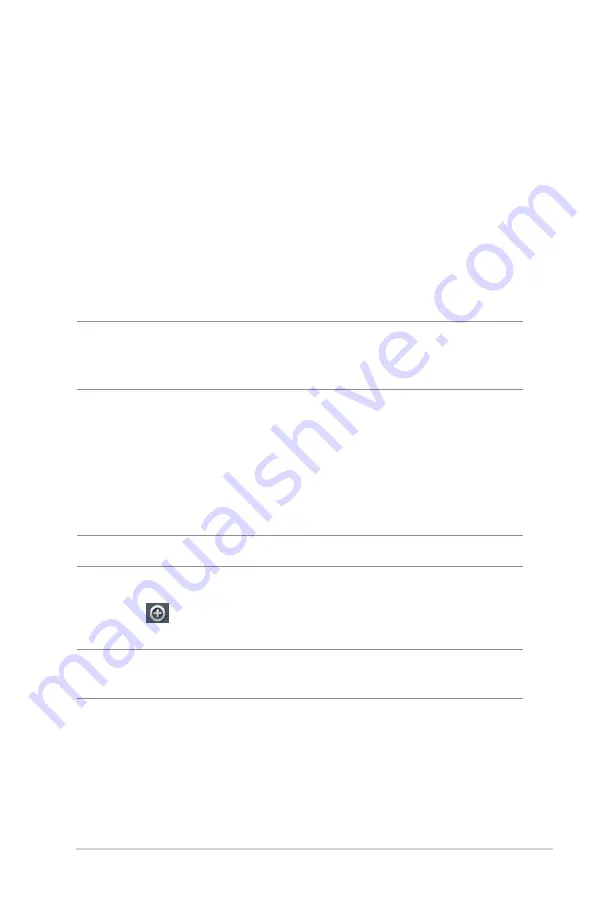
41
To set up the wireless bridge:
1. From the navigation panel, go to
Advanced Settings
>
Wireless
>
WDS
tab.
2. Select the frequency band for the wireless bridge.
3. In the
AP Mode
field, select any of these options:
• AP Only
: Disables the Wireless Bridge function.
• WDS Only
: Enables the Wireless Bridge feature but prevents
other wireless devices/stations from connecting to the
router.
• HYBRID
: Enables the Wireless Bridge feature and allows
other wireless devices/stations to connect to the router.
NOTE:
In Hybrid mode, wireless devices connected to the ASUS
wireless router will only receive half the connection speed of the Access
Point.
4. In the
Connect to APs in list
field, click
Yes
if you want to
connect to an Access Point listed in the Remote AP List.
5. In the
Control Channel
field, select the operating channel
for the wireless bridge. Select
Auto
to allow the router to
automatically select the channel with the least amount of
interference.
NOTE:
Channel availability varies per country or region.
6. On the Remote AP List, key in a MAC address and click the
Add
button
to enter the MAC address of other available Access
Points.
NOTE:
Any Access Point added to the list should be on the same
Control Channel as the ASUS wireless router.
7. Click
Apply
.






























