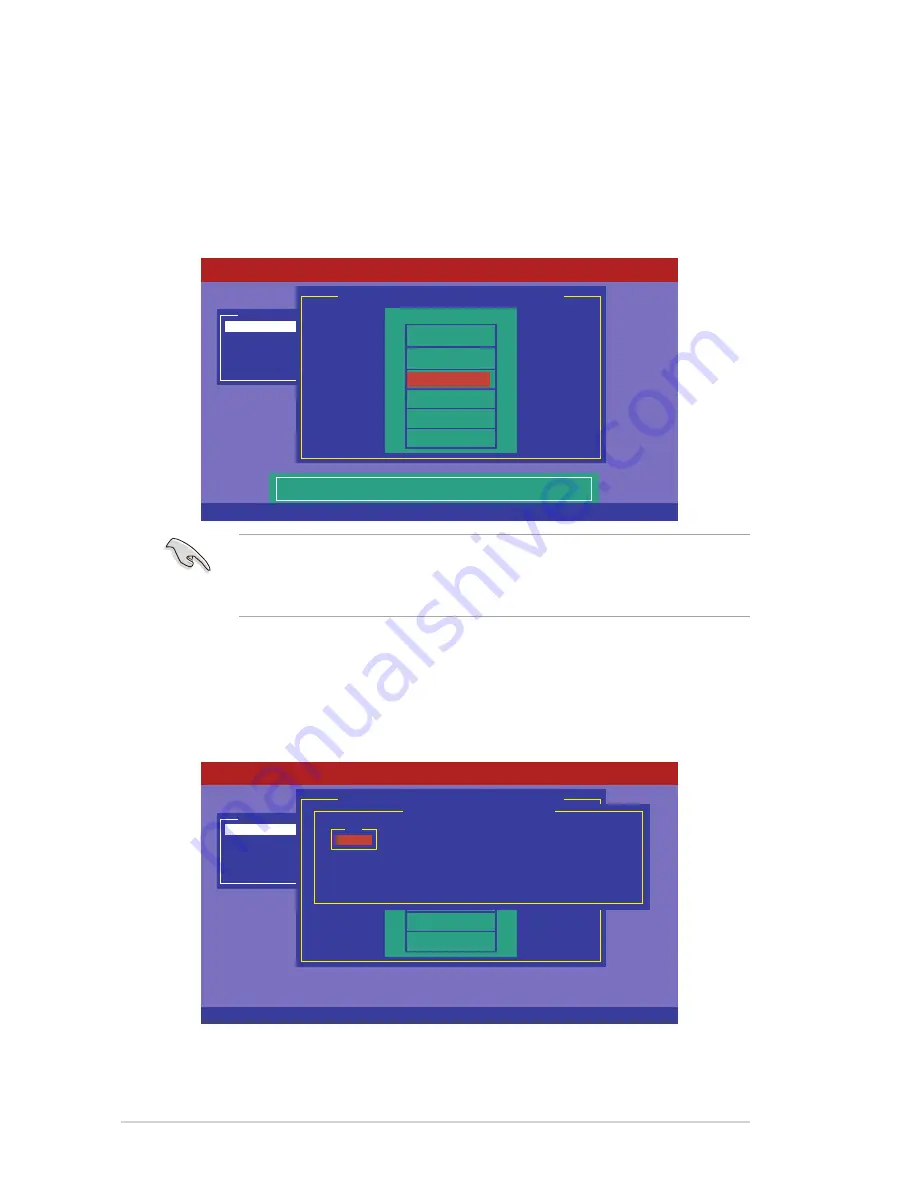
6-6
Chapter 6: RAID configuration
3. Select all the drives required for the RAID set, and then press <F10> to
configure array setting.
4. Press <Space> to select the configurable array.
2. The
ARRAY SELECTION MENU
displays the available drives connected to
the SATA ports. Use the up/down arrow key to select the drives you want to
include in the RAID set, and then press <Space>. When selected, the drive
indicator changes from
READY
to
ONLIN A[X]-[Y]
, where X is the array
number, and Y is the drive number.
• The information of the selected hard disk drive displays at the bottom of the
screen.
• You need at least two identical hard disk drives when creating a RAID 1 set.
Management Menu
Configure
Initialize
Objects
Rebuild
Check Consistency
PORT #
DNLIN A00-00
DNLIN A00-01
0
1
Easy Configuration - ARRAY SELECTION MENU
Select Configurable Array(s)
A-0
SPAN-1
LSI Software RAID Configuration Utility Ver A.60 Jul 30, 2008
BIOS Version A.08.09161344R
Cursor Keys, SPACE-(De)Select F2-ChIdInfo F3-SlotInfo F10-Configure Esc-Quit
Management Menu
Configure
Initialize
Objects
Rebuild
Check Consistency
Port # 1 DISK 77247MB HDS728080PLA380 PF20A60A
Easy Configuration - ARRAY SELECTION MENU
PORT #
ONLIN A00-00
ONLIN A00-01
READY
0
1
LSI Software RAID Configuration Utility Ver A.60 Jul 30, 2008
BIOS Version A.08.09161344R
SPACE-Sel,ENTER-EndArray,F10-Configure,F2-Drive Info,F3-Virtual Drives,F4-HSP
2
Summary of Contents for RS720Q-E6 RS12
Page 1: ...2U Rackmount Server RS720Q E6 RS12 RS724Q E6 RS12 User Guide ...
Page 20: ...Chapter 1 Product introduction 1 10 ...
Page 48: ...4 2 Chapter 4 Motherboard information 4 1 Motherboard layouts Z8NH D12 For RS720Q E6 RS12 ...
Page 49: ...ASUS RS720Q E6 RS12 RS724Q E6 RS12 4 3 Z8PH D12 SE QDR For RS724Q E6 RS12 ...
Page 66: ...4 20 Chapter 4 Motherboard information ...
Page 136: ...6 34 Chapter 6 RAID configuration ...






























