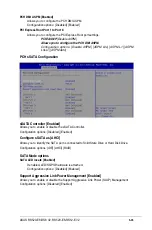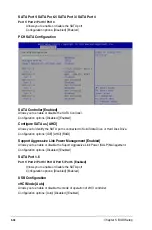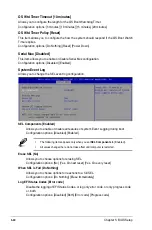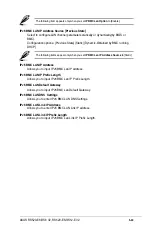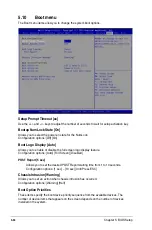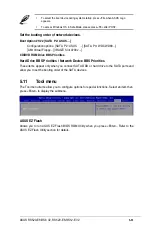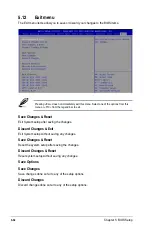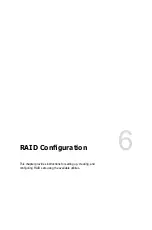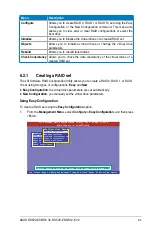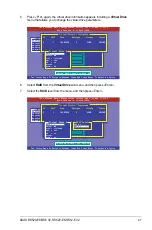5-48
Chapter 5: BIOS Setup
User Password
To set a user password:
1.
Select the User Password item and press <Enter>.
2.
From the Create New Password box, key in a password, then press <Enter>.
3.
Confirm the password when prompted.
To change a user password:
1.
Select the User Password item and press <Enter>.
2.
From the Enter Current Password box, key in the current password, then press
<Enter>.
3.
From the Create New Password box, key in a new password, then press <Enter>.
4.
Confirm the password when prompted.
To clear a user password:
1.
Select the Clear User Password item and press <Enter>.
2. Select
Yes
from the Warning message window then press <Enter>.
Secure Boot Menu
This item allows you to customize the Secure Boot settings.
Secure Boot [Disabled]
Secure Boot can be enabled if the system is running in User mode with enrolled
platform Key (EPK) or if the CSM function is disabled.
Configuration options: [Disabled] [Enabled]
Secure Boot Mode [Custom]
Allows you to set the Secure Boot selector.
Configuration options: [Custom] [Standard]
Summary of Contents for RS520-E8-RS12-EV2
Page 1: ...Server User Guide RS520 E8 RS8 V2 RS520 E8 RS12 EV2 ...
Page 12: ...xii ...
Page 56: ...Chapter 2 Hardware Information 2 32 ...
Page 82: ...Chapter 4 Motherboard Information 4 22 ...
Page 106: ...5 24 Chapter 5 BIOS Setup 5 5 IntelRCSetup menu ...
Page 136: ...5 54 Chapter 5 BIOS Setup ...
Page 174: ...6 38 Chapter 6 RAID Configuration ...
Page 202: ...7 28 Chapter 7 Driver Installation ...
Page 203: ...A Contact Information Appendices ...