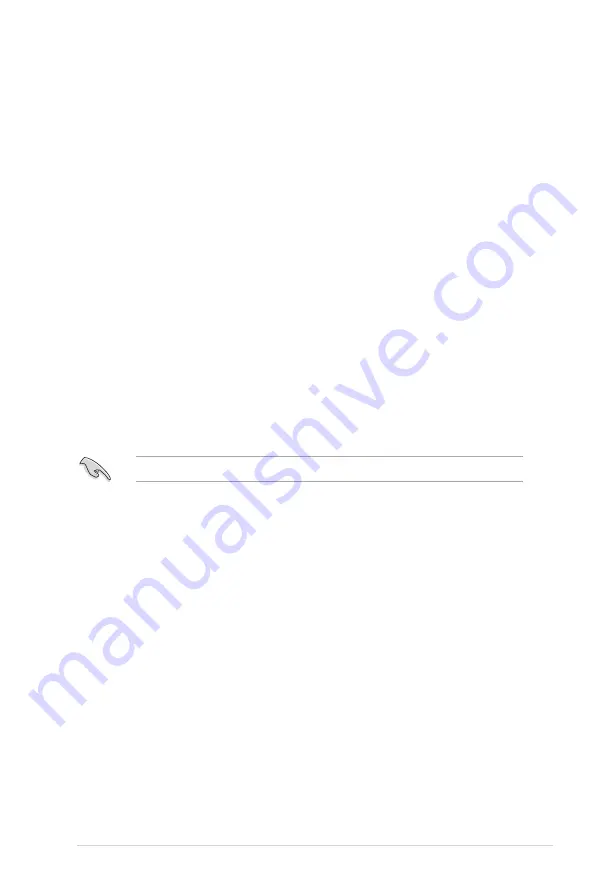
ASUS RS100-E10-PI2
6-3
6.1.3
Setting the RAID mode in BIOS
You must set the RAID mode in the BIOS Setup to be able to launch the RAID utilities before
you can create a RAID set from the SATA hard disk drives attached to the SATA connectors
supported by Intel
®
C232 chipset.
To do this:
1.
Enter the BIOS Setup during POST.
2.
Go to the
Advanced
Menu >
SATA Configuration
, then press <Enter>.
3.
Set
SATA Mode
to [RAID].
4.
Press <F10> to save your changes and exit the BIOS Setup.
Refer to
Chapter 5
for details on entering and navigating through the BIOS Setup.
6.1.4
RAID configuration utilities
Depending on the RAID connectors that you use, you can create a RAID set using the utilities
embedded in each RAID controller. For example, use the
Intel
®
Rapid Storage Technology
enterprise
SATA Option ROM Utility
if you installed Serial ATA hard disk drives on the
Serial ATA connectors supported by the Intel
®
C232 chipset.
6.1.2
Installing hard disk drives
The motherboard supports Serial ATA for RAID set configuration. For optimal performance,
install identical drives of the same model and capacity when creating a disk array.
To install the SATA hard disks for RAID configuration:
1.
Install the SATA hard disks into the drive bays following the instructions in the system
user guide.
2.
Connect a SATA signal cable to the signal connector at the back of each drive and to
the SATA connector on the motherboard.
3.
Connect a SATA power cable to the power connector on each drive.
Summary of Contents for RS100-E10-PI2
Page 1: ...1U Rackmount Server User Guide RS100 E10 PI2 ...
Page 52: ...Chapter 2 Hardware Information 2 34 ...
Page 58: ...Chapter 3 Installation Options 3 6 ...
Page 62: ...4 4 Chapter 4 Motherboard Information 4 2 3 Motherboard layout ...
Page 132: ...5 46 Chapter 5 BIOS Setup ...
Page 150: ...6 18 Chapter 6 RAID Configuration ...
Page 157: ...ASUS RS100 E10 PI2 7 7 5 Follow the onscreen instructions to complete the installation ...
Page 158: ...7 8 Chapter 7 Driver Installation ...
Page 159: ...A 1 ASUS RS100 E10 PI2 A Appendix Appendix ...






























