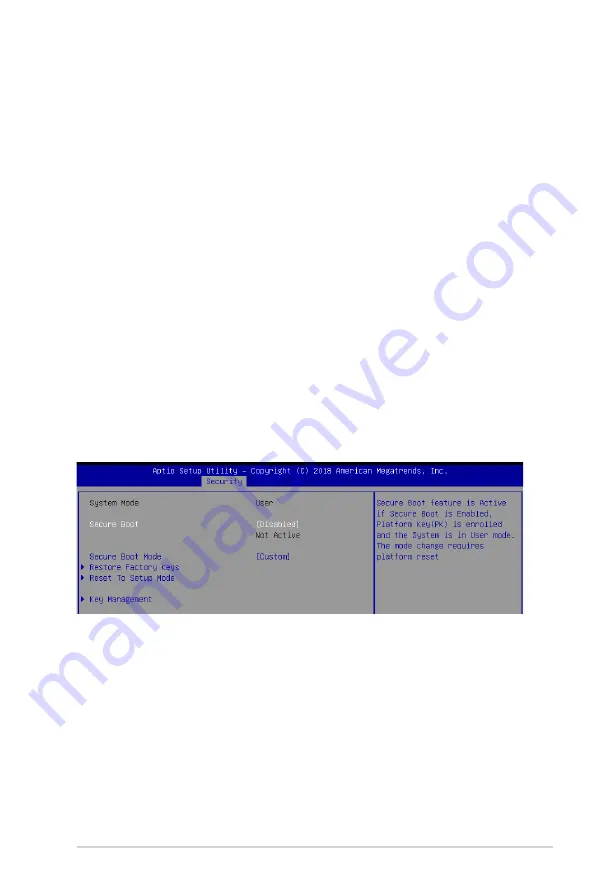
ASUS RS100-E10-PI2
5-33
User Password
To set a user password:
1. Select the User Password item and press <Enter>.
2. From the Create New Password box, key in a password, then press <Enter>.
3. Confirm the password when prompted.
To change a user password:
1. Select the User Password item and press <Enter>.
2. From the Enter Current Password box, key in the current password, then press <Enter>.
3. From the Create New Password box, key in a new password, then press <Enter>.
4. Confirm the password when prompted.
To clear a user password:
1. Select the Clear User Password item and press <Enter>.
2. Select Yes from the Warning message window then press <Enter>.
Secure Boot
This item allows you to customize the Secure Boot settings.
Secure Boot [Disabled]
Secure Boot can be enabled if the system is running in User mode with enrolled platform Key
(EPK) or if the CSM function is disabled.
Configuration options: [Disabled] [Enabled]
Secure Boot Mode [Custom]
Allows you to set the Secure Boot selector.
Configuration options: [Custom] [Standard]
Summary of Contents for RS100-E10-PI2
Page 1: ...1U Rackmount Server User Guide RS100 E10 PI2 ...
Page 52: ...Chapter 2 Hardware Information 2 34 ...
Page 58: ...Chapter 3 Installation Options 3 6 ...
Page 62: ...4 4 Chapter 4 Motherboard Information 4 2 3 Motherboard layout ...
Page 132: ...5 46 Chapter 5 BIOS Setup ...
Page 150: ...6 18 Chapter 6 RAID Configuration ...
Page 157: ...ASUS RS100 E10 PI2 7 7 5 Follow the onscreen instructions to complete the installation ...
Page 158: ...7 8 Chapter 7 Driver Installation ...
Page 159: ...A 1 ASUS RS100 E10 PI2 A Appendix Appendix ...






























