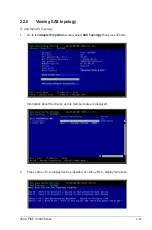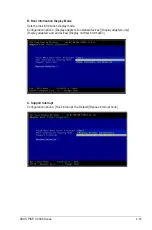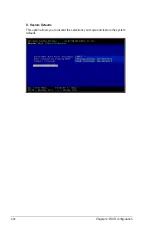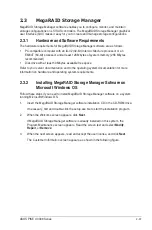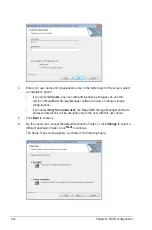ASUS PIKE II 3008 Series
2-47
Log Menu
The Log menu includes options for saving and clearing the message log.
Tools Menu
On the Tools menu you can select
Configure Alerts
to access the Event Configuration
Notification screen, which you can use to set the alert delivery rules, event severity
levels, exceptions, and email settings.
Help Menu
On the Help menu you can select
Help > Contents
to view the MegaRAID Storage
Manager online help file. You can select
Help > About MegaRAID Storage Manager
to view version information for the MegaRAID Storage Manager software.
•
When you use the MegaRAID Storage Manager online help, you may see a warning
message that Internet Explorer has restricted the file from showing active content. If
this warning appears, click on the active content warning bar and enable the active
content.
•
If you are using the Linux operating system, you must install Firefox
®
or Mozilla
®
for
the MegaRAID Storage Manager online help to display.