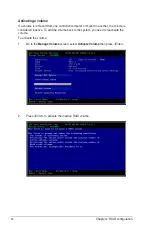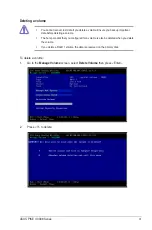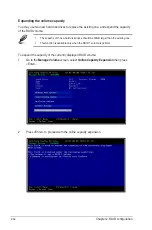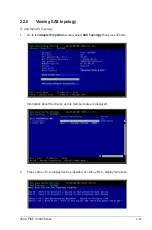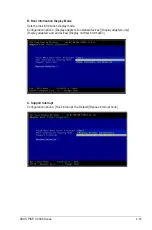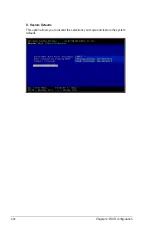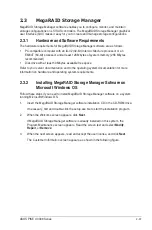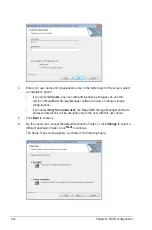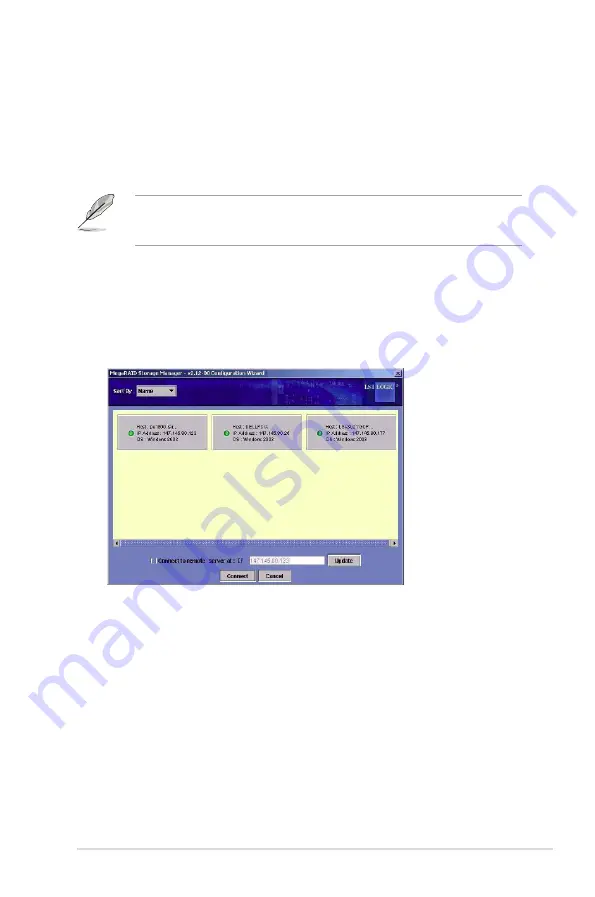
ASUS PIKE II 3008 Series
2-43
2.3.5
Starting MegaRAID Storage Manager Software
Follow these steps to start MegaRAID Storage Manager software and view the main window:
1.
Start the program using the method required for your operating system environment:
–
To start MegaRAID Storage Manager software on a Microsoft Windows system,
select
Start > Programs > MegaRAID Storage Manager > StartupUI
, or double-
click the MegaRAID Storage Manager shortcut on the desktop.
If a warning appears stating that Windows Firewall has blocked some features of the
program, click
Unblock
to allow MegaRAID Storage Manager software to start. (The
Windows Firewall sometimes blocks the operation of programs that use Java.)
–
To start MegaRAID Storage Manager software on a Red Hat Linux system, select
Applications > System Tools > MegaRAID Storage Manager StartupUI
.
–
To start MegaRAID Storage Manager software on a SUSE SLES system, select
Start > System > More Programs > MegaRAID Storage Manager
.
2.
When the program starts, the Select Server window appears, as shown in the following
figure.
If the circle in the server icon is yellow instead of green, it means that the server is
running in a degraded state—for example, because a disk drive used in a virtual disk
has failed. If the circle is red, the storage configuration in the server has failed.