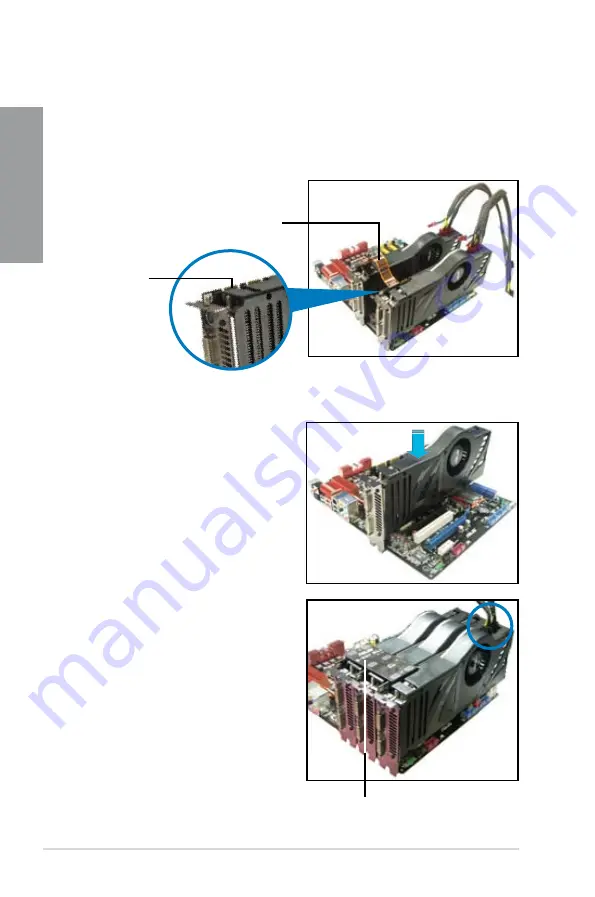
5-8
Chapter 5: Multiple GPU technology support
Chapter 5
4.
Align and firmly insert the SLI bridge connector to the goldfingers on each graphics
card. Ensure that the connector is firmly in place.
5. Connect two independent auxiliary power sources from the power supply to the two
graphics cards separately.
6.
Connect a VGA or a DVI cable to the graphics card.
Goldfingers
SLI bridge
3-Way SLI bridge
4.
Align and firmly insert the 3-Way SLI
bridge connector to the goldfingers on
each graphics card. Ensure that the
connector is firmly in place.
5. Connect three independent auxiliary
power sources from the power supply to
the three graphics cards separately.
6.
Connect a VGA or a DVI cable to the
graphics card.
5.2.3
Installing three SLI-ready graphics cards
1. Prepare three SLI-ready graphics cards.
2.
Insert the three graphics card into the
PCIEX16 slots. If your motherboard
has more than two PCIEX16 slots,
refer to Chapter 2 in this user manual
for the locations of the PCIEX16 slots
recommended for multi-graphics card
installation.
3.
Ensure that the cards are properly
seated on the slots.
Summary of Contents for P8Z77-V PRO/THUNDERBOLT
Page 1: ...Motherboard P8Z77 V PRO THUNDERBOLT ...
Page 24: ...1 10 Chapter 1 Product Introduction Chapter 1 ...
Page 59: ...ASUS P8Z77 V PRO THUNDERBOLT 2 35 Chapter 2 5 6 4 A B C ...
Page 65: ...ASUS P8Z77 V PRO THUNDERBOLT 2 41 Chapter 2 2 3 6 ATX Power connection 1 2 OR ...
Page 66: ...2 42 Chapter 2 Hardware information Chapter 2 2 3 7 SATA device connection OR 2 OR 1 ...
Page 76: ...2 52 Chapter 2 Hardware information Chapter 2 ...
Page 126: ...3 50 Chapter 3 BIOS setup Chapter 3 ...
Page 192: ...A 6 Appendices Appendices ...





























