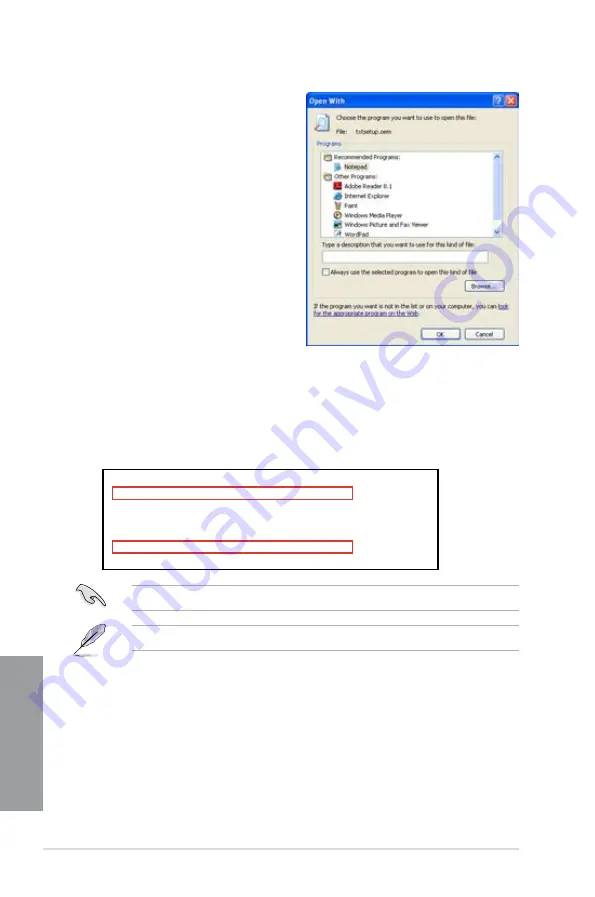
4-44
Chapter 4: Software support
Chapter 4
8.
Find the
[HardwareIds.scsi.iaAHCI_DesktopWorkstationServer]
and
[HardwareIds.scsi.iaStor_DesktopWorkstationServer]
sections in the
txtsetup.oem
file.
9.
Type the following line to the bottom of the two sections:
id = “USB\VID_xxxx&PID_xxxx”, “usbstor”
10. Save and exit the file.
Add the same line to both sections.
The VID and PID vary with different vendors.
7.
Use Notepad to open the file.
[HardwareIds.scsi.iaAHCI_DesktopWorkstationServer]
id= “PCI\VEN_8086&DEV_1C02&CC_0106”,”iaStor”
id= “USB\VID_03EE&PID_6901”, “usbstor”
[HardwareIds.scsi.iaStor_DesktopWorkstationServer]
id= “PCI\VEN_8086&DEV_2822&CC_0104”,”iaStor”
id= “USB\VID_03EE&PID_6901”, “usbstor”
Summary of Contents for P8Z77-V PRO/THUNDERBOLT
Page 1: ...Motherboard P8Z77 V PRO THUNDERBOLT ...
Page 24: ...1 10 Chapter 1 Product Introduction Chapter 1 ...
Page 59: ...ASUS P8Z77 V PRO THUNDERBOLT 2 35 Chapter 2 5 6 4 A B C ...
Page 65: ...ASUS P8Z77 V PRO THUNDERBOLT 2 41 Chapter 2 2 3 6 ATX Power connection 1 2 OR ...
Page 66: ...2 42 Chapter 2 Hardware information Chapter 2 2 3 7 SATA device connection OR 2 OR 1 ...
Page 76: ...2 52 Chapter 2 Hardware information Chapter 2 ...
Page 126: ...3 50 Chapter 3 BIOS setup Chapter 3 ...
Page 192: ...A 6 Appendices Appendices ...






























