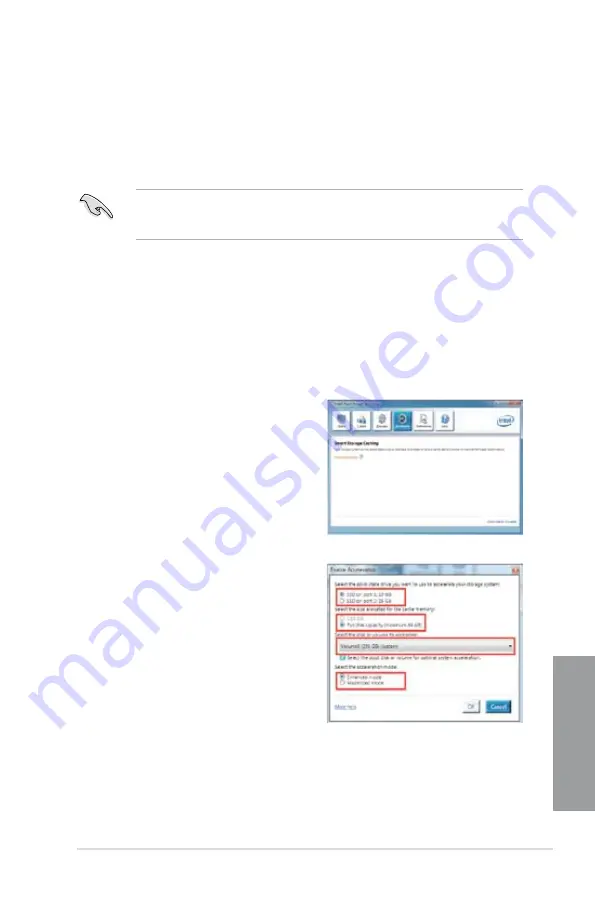
ASUS P8Z77-V PRO/ THUNDERBOLT
4-31
Chapter 4
Intel
®
Smart Response Technology
Intel
®
Smart Response Technology boosts overall system performance. It uses an installed
fast SSD (min. 20GB available) as a cache for frequently accessed operations, speeding up
hard drive/main memory interaction. Key benefits are expedited hard drive speeds, reduced
load and wait times, and maximized storage utilization. Power consumption also goes down
by reducing unnecessary hard drive spin.
Before applying Intel
®
Smart Response Technology, setting the SATA Mode BIOS item to
[RAID mode] in BIOS setup is necessary. Refer to section
3.5.3 SATA Configuration
for
details
Installing Intel
®
Smart Response Technology
1.
Place the support DVD to the optical drive. The Drivers installation tab appears if your
computer has enabled the Autorun feature.
2.
Click the
Drivers
tab, then click
Intel
®
Rapid Storage Technology Driver
software.
3.
Follow the onscreen instructions to complete the installation.
Using the Intel
®
Smart Response Technology
1.
Click
Accelerate
to launch Smart Response Technology settings.
2.
a. Select the SSD you want to use to
accelerate your storage system.
b. Select the size allocated for SSD
caching.
c. Select which HDD for caching.
d.
Enhanced mode
: WRITE THROUGH,
write to SSD and HDD at the same
time.
Maximized mode
: WRITE BACK,
write to SSD and write back to HDD
in a later time.
Summary of Contents for P8Z77-V PRO/THUNDERBOLT
Page 1: ...Motherboard P8Z77 V PRO THUNDERBOLT ...
Page 24: ...1 10 Chapter 1 Product Introduction Chapter 1 ...
Page 59: ...ASUS P8Z77 V PRO THUNDERBOLT 2 35 Chapter 2 5 6 4 A B C ...
Page 65: ...ASUS P8Z77 V PRO THUNDERBOLT 2 41 Chapter 2 2 3 6 ATX Power connection 1 2 OR ...
Page 66: ...2 42 Chapter 2 Hardware information Chapter 2 2 3 7 SATA device connection OR 2 OR 1 ...
Page 76: ...2 52 Chapter 2 Hardware information Chapter 2 ...
Page 126: ...3 50 Chapter 3 BIOS setup Chapter 3 ...
Page 192: ...A 6 Appendices Appendices ...






























