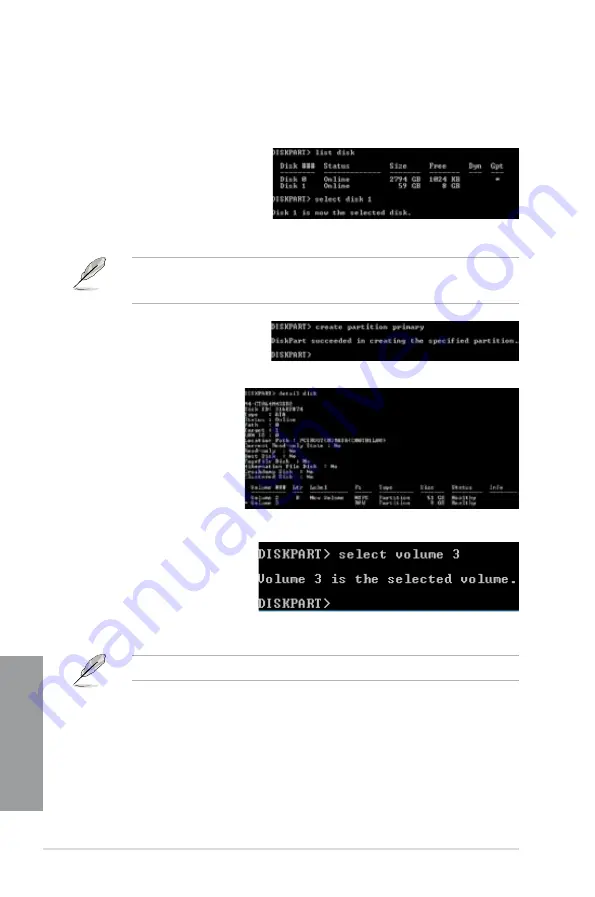
4-34
Chapter 4: Software support
Chapter 4
•
The value “
x
” refers to a disk number where you want to create the store partition.
•
The value “
x
” refers to a disk number where you created the unallocated partition.
•
Refer to step 5 for details about the unallocated disk space in the SSD.
9.
Type
create partition
primary
, and press
Enter.
6.
To launch the disk partitioning tool, click
Start > Programs > Accessories >
Command Prompt
tool.
7.
Type
diskpart
and press
Enter
.
8.
In the diskpart prompt, type
list disk
after DISKPART,
and press
Enter
. Select the
disk with the unallocated
volume by typing
select
disk x
(x = disk number), and
press
Enter
10.
After creating a primary
partition, type
detail
disk
, and press
Enter
to view the details of the
partitioned disk.
11. Select the RAW volume
which has the same size
as the shrinked volume,
type
select volume x
(x = number), and press
Enter
to store the Intel
®
Rapid Start partition.
Summary of Contents for P8Z77-V PRO/THUNDERBOLT
Page 1: ...Motherboard P8Z77 V PRO THUNDERBOLT ...
Page 24: ...1 10 Chapter 1 Product Introduction Chapter 1 ...
Page 59: ...ASUS P8Z77 V PRO THUNDERBOLT 2 35 Chapter 2 5 6 4 A B C ...
Page 65: ...ASUS P8Z77 V PRO THUNDERBOLT 2 41 Chapter 2 2 3 6 ATX Power connection 1 2 OR ...
Page 66: ...2 42 Chapter 2 Hardware information Chapter 2 2 3 7 SATA device connection OR 2 OR 1 ...
Page 76: ...2 52 Chapter 2 Hardware information Chapter 2 ...
Page 126: ...3 50 Chapter 3 BIOS setup Chapter 3 ...
Page 192: ...A 6 Appendices Appendices ...






























