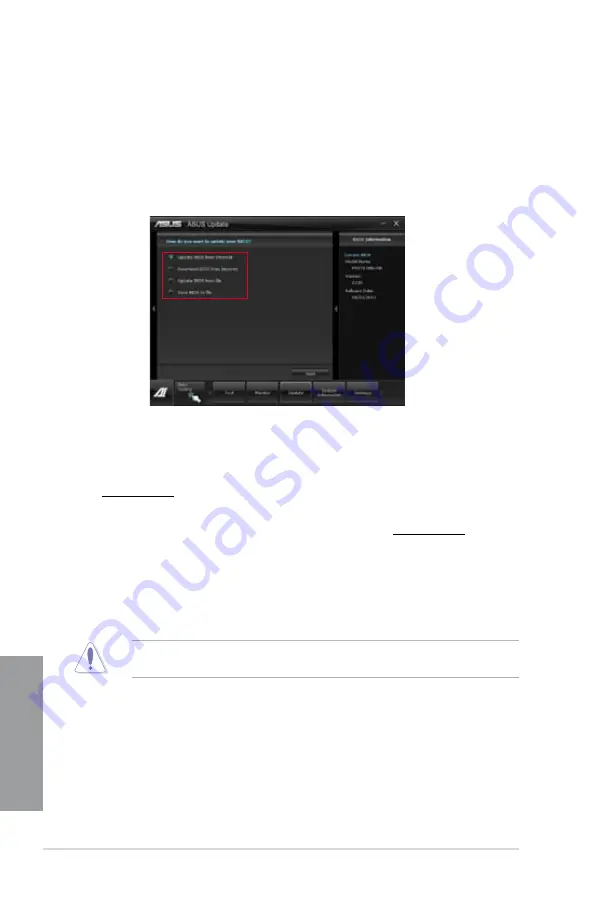
4-20
Chapter 4: Software support
Chapter 4
4.3.10
ASUS Update
ASUS Update is a utility that allows you to manage, save, and update the motherboard BIOS
in Windows
®
environment.
Launching ASUS Update
To launch ASUS Update, click
Update > ASUS Update
on the AI Suite II main menu bar.
Using ASUS Update
Updating the BIOS poses some risks such as system instability or failure to boot. Before
updating the BIOS, ensure that you back up the original BIOS file.
Select any of these options to update the BIOS:
•
Update BIOS from Internet
Allows you to download the latest BIOS version from the ASUS website at
www.asus.com and follow the onscreen instructions to update the BIOS.
•
Download BIOS from Internet
Download the latest BIOS version from the ASUS website at www.asus.com and save
it for later use.
•
Update BIOS from file
Use the BIOS file that you had downloaded and saved to update the system BIOS.
•
Save BIOS to file
Save the BIOS file to another file or a USB storage device for later use.
Summary of Contents for P8Z77-V PRO/THUNDERBOLT
Page 1: ...Motherboard P8Z77 V PRO THUNDERBOLT ...
Page 24: ...1 10 Chapter 1 Product Introduction Chapter 1 ...
Page 59: ...ASUS P8Z77 V PRO THUNDERBOLT 2 35 Chapter 2 5 6 4 A B C ...
Page 65: ...ASUS P8Z77 V PRO THUNDERBOLT 2 41 Chapter 2 2 3 6 ATX Power connection 1 2 OR ...
Page 66: ...2 42 Chapter 2 Hardware information Chapter 2 2 3 7 SATA device connection OR 2 OR 1 ...
Page 76: ...2 52 Chapter 2 Hardware information Chapter 2 ...
Page 126: ...3 50 Chapter 3 BIOS setup Chapter 3 ...
Page 192: ...A 6 Appendices Appendices ...






























