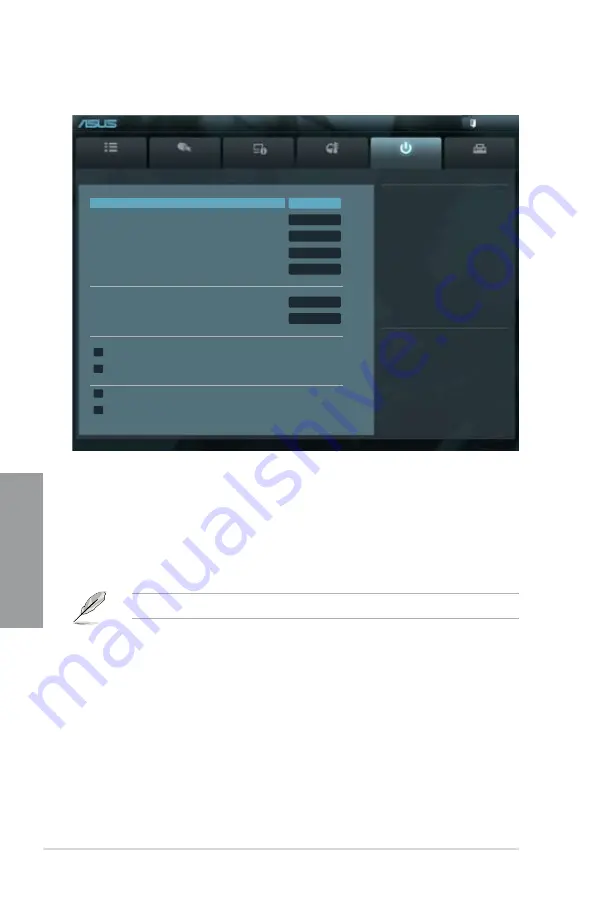
3-28
Chapter 3: BIOS setup
Chapter 3
3.7
Boot menu
The Boot menu items allow you to change the system boot options.
Bootup NumLock State [On]
[On]
Sets the power-on state of the NumLock to [On].
[Off]
Sets the power-on state of the NumLock to [Off].
Full Screen Logo [Enabled]
[Enabled]
Enables the full screen logo display feature.
[Disabled]
Disables the full screen logo display feature.
Set this item to [Enabled] to use the ASUS MyLogo 2™ feature.
Wait For ‘F1’ If Error [Enabled]
[Disabled]
Disables this function.
[Enabled]
The system waits for the <F1> key to be pressed when error occurs.
Option ROM Messages [Force BIOS]
[Force BIOS]
The third-party ROM messages will be forced to display during the boot
sequence.
[Keep Current] The third-party ROM messages will be displayed only if the third-party
manufacturer had set the add-on device to do so.
Main
Ai Tweaker
Advanced
Monitor
Boot
Tool
Exit
Version 2.00.1201. Copyright (C) 2010 American Megatrends, Inc.
Select the keyboard NumLock state
→←
: Select Screen
↑↓
: Select Item
Enter: Select
+/-: Change Opt.
F1: General Help
F2: Previous Values
F5: Optimized Defaults
F10: Save ESC: Exit
F12: Print Screen
EFI BIOS Utility - Advanced Mode
Bootup NumLock State
On
Full Screen Logo
Enabled
Wait for ‘F1’ If Error
Enabled
Option ROM Messages
Force BIOS
Setup Mode
EZ Mode
Boot Option Priorities
Boot Option #1
P3: xxxxxxx
Boot Option #2
P4: xxxxxxx
Boot Override
> P5: xxxxxxxxxxxx
> P6: xxxxxxxxxxxx
> Hard Drive BBS Priorities
> CD/DVD ROM Drive BBS Priorities
Summary of Contents for P8Z68-V PRO
Page 1: ...Motherboard P8Z68 V PRO ...
Page 50: ...2 32 Chapter 2 Hardware information Chapter 2 C B A 5 6 4 ...
Page 53: ...ASUS P8Z68 V PRO 2 35 Chapter 2 1 2 3 To remove a DIMM 2 3 4 DIMM installation B A ...
Page 56: ...2 38 Chapter 2 Hardware information Chapter 2 2 3 6 ATX Power connection 1 2 OR OR ...
Page 57: ...ASUS P8Z68 V PRO 2 39 Chapter 2 2 3 7 SATA device connection OR 2 OR 1 ...
Page 106: ...3 40 Chapter 3 BIOS setup Chapter 3 ...















































