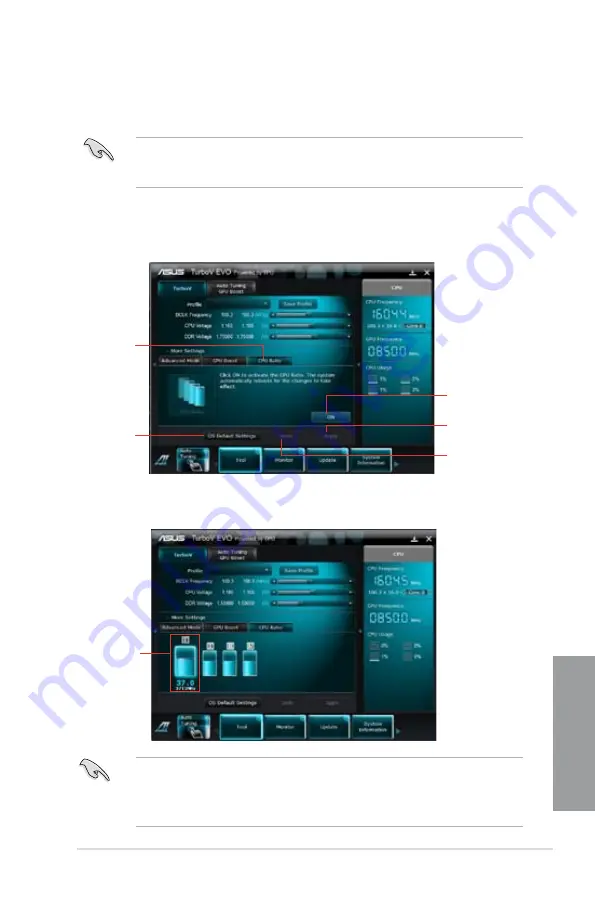
ASUS P8Z68-V PRO
4-9
Chapter 4
•
Set the
CPU Ratio
Setting
item in BIOS to [Auto] before using the CPU Ratio function
in TurboV. Refer to Chapter 3 of your motherboard user manual for details.
•
The CPU Ratio bars show the status of the CPU cores, which vary with your CPU
model.
Adjustment bar
4.
Drag the adjustment bar upwards or downwards to the desired value.
CPU Ratio
Allows you to manually adjust the CPU ratio.
The first time you use
CPU Ratio
, go to
AI Tweaker > CPU Power Management
in BIOS
and set the
Turbo Ratio
item to
[Maximum Turbo Ratio setting in OS]
, or activate CPU
Ratio by clicking the ON button on the CPU Ratio function screen.
1.
Click
More Settings
, and then click the
CPU Ratio
tab.
2.
Click the ON button to activate CPU Ratio.
3.
You will requested to restart the system. Click
Yes
to make the change take effect.
CPU Ratio
Applies all changes
immediately
Undoes all changes
without applying
Click to restore
all start-up
settings
Click to activate the
CPU Ratio
Summary of Contents for P8Z68-V PRO
Page 1: ...Motherboard P8Z68 V PRO ...
Page 50: ...2 32 Chapter 2 Hardware information Chapter 2 C B A 5 6 4 ...
Page 53: ...ASUS P8Z68 V PRO 2 35 Chapter 2 1 2 3 To remove a DIMM 2 3 4 DIMM installation B A ...
Page 56: ...2 38 Chapter 2 Hardware information Chapter 2 2 3 6 ATX Power connection 1 2 OR OR ...
Page 57: ...ASUS P8Z68 V PRO 2 39 Chapter 2 2 3 7 SATA device connection OR 2 OR 1 ...
Page 106: ...3 40 Chapter 3 BIOS setup Chapter 3 ...






























