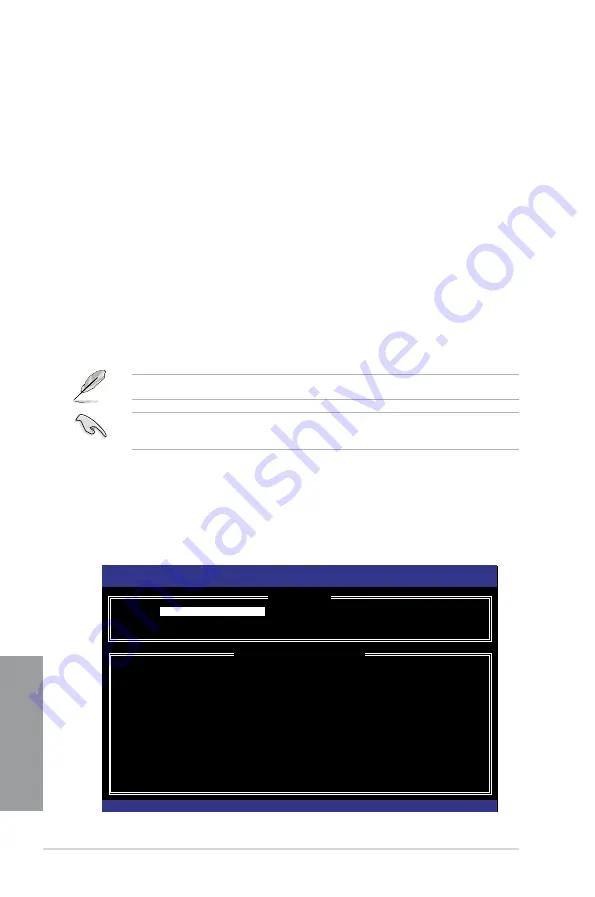
4-18
Chapter 4: Software support
Chapter 4
4.4.2
Installing Serial ATA hard disks
The motherboard supports Serial ATA hard disk drives. For optimal performance, install
identical drives of the same model and capacity when creating a disk array.
To install the SATA hard disks for a RAID configuration:
1.
Install the SATA hard disks into the drive bays.
2.
Connect the SATA signal cables.
3.
Connect a SATA power cable to the power connector on each drive.
4.4.3
Setting the RAID item in BIOS
You must enable the RAID function in the BIOS Setup before creating RAID set(s) using
SATA HDDs. To do this:
1.
Enter the BIOS Setup during POST.
2.
Go to the
Advanced
menu > SATA Configuration, and then press <Enter>.
3.
Set the
SATA Mode
item to [RAID Mode].
4.
Save your changes, and then exit the BIOS Setup.
Refer to Chapter 3 for details on entering and navigating through the BIOS Setup.
Due to chipset limitation, when set any of SATA ports to RAID mode, all SATA ports run at
RAID mode together.
4.4.4
Intel
®
Rapid Storage Technology Option ROM utility
To enter the Intel
®
Rapid Storage Technology Option ROM utility:
1.
Turn on the system.
2.
During POST, press <Ctrl> + <I> to display the utility main menu.
Intel(R) Rapid Storage Technology - Option ROM - v10.5.1.1070
Copyright(C) 2003-10 Intel Corporation. All Rights Reserved.
[
MAIN MENU
]
1. Create RAID Volume
4. Recovery Volume Options
2. Delete RAID Volume 5. Acceleration Options
3. Reset Disks to Non-RAID 6. Exit
[
DISK/VOLUME INFORMATION
]
RAID Volumes:
None defined.
Physical Devices:
Port Device Model Serial # Size Type/Status(Vol ID)
0 ST3160812AS 9LS0HJA4 149.0GB
Non-RAID Disk
1 ST3160812AS 9LS0F4HL 149.0GB
Non-RAID Disk
2 ST3160812AS 3LS0JYL8 149.0GB
Non-RAID Disk
3 ST3160812AS 9LS0BJ5H 149.0GB
Non-RAID Disk
[
↑↓
]-Select
[ESC]-Exit [ENTER]-Select Menu
Summary of Contents for P8Z68-V PRO
Page 1: ...Motherboard P8Z68 V PRO ...
Page 50: ...2 32 Chapter 2 Hardware information Chapter 2 C B A 5 6 4 ...
Page 53: ...ASUS P8Z68 V PRO 2 35 Chapter 2 1 2 3 To remove a DIMM 2 3 4 DIMM installation B A ...
Page 56: ...2 38 Chapter 2 Hardware information Chapter 2 2 3 6 ATX Power connection 1 2 OR OR ...
Page 57: ...ASUS P8Z68 V PRO 2 39 Chapter 2 2 3 7 SATA device connection OR 2 OR 1 ...
Page 106: ...3 40 Chapter 3 BIOS setup Chapter 3 ...






























