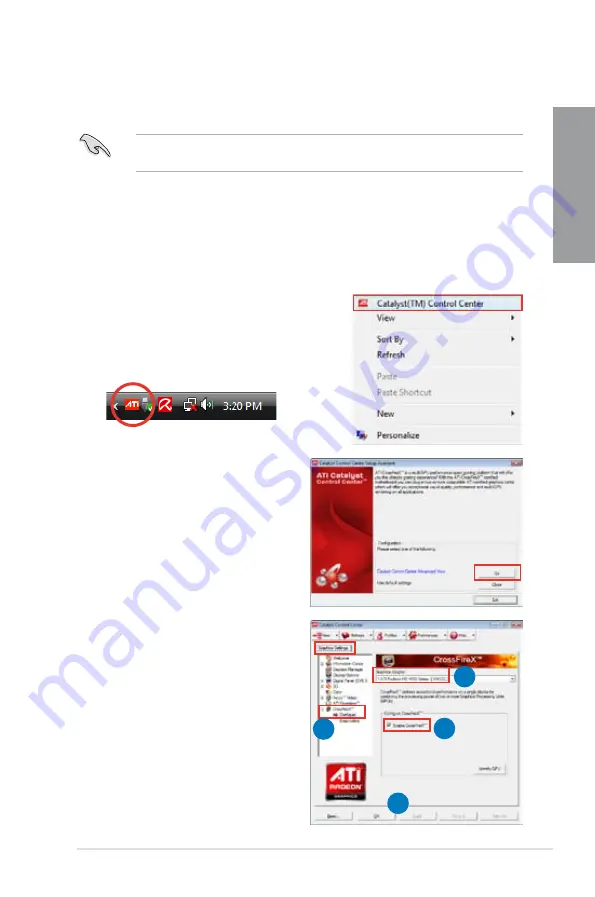
ASUS P8Z68-V PRO
5-3
Chapter 5
5.1.4
Installing the device drivers
Refer to the documentation that came with your graphics card package to install the device
drivers.
Ensure that your PCI Express graphics card driver supports the ATI
®
CrossFireX™
technology. Download the latest driver from the AMD website (www.amd.com).
5.1.5
Enabling the ATI
®
CrossFireX™ technology
After installing your graphics cards and the device drivers, enable the CrossFireX™ feature
through the ATI Catalyst™ Control Center in Windows environment.
Launching the ATI Catalyst Control Center
To launch the ATI Catalyst Control Center:
1.
Right-click on the Windows
®
desktop and select
Catalyst(TM) Control Center
. You can also
right-click the ATI icon in the Windows notification
area and select
Cayalist Control Center
.
2.
The
Catalyst Control Center Setup
Assistant
appears when the system
detects the existance of multi-graphics
cards. Click
Go
to continue to the
Catalyst Control Center Advanced
View
window.
Enabling Dual CrossFireX technology
1.
In the Catalyst Control Center window,
click
Graphics Settings > CrossFireX >
Configure.
2.
From the Graphics Adapter list, select
the graphics card to act as the display
GPU.
3.
Select
Enable CrossFireX
.
4.
Click
Apply
, and then click
OK
to exit
the window.
1
2
3
4
Summary of Contents for P8Z68-V PRO
Page 1: ...Motherboard P8Z68 V PRO ...
Page 50: ...2 32 Chapter 2 Hardware information Chapter 2 C B A 5 6 4 ...
Page 53: ...ASUS P8Z68 V PRO 2 35 Chapter 2 1 2 3 To remove a DIMM 2 3 4 DIMM installation B A ...
Page 56: ...2 38 Chapter 2 Hardware information Chapter 2 2 3 6 ATX Power connection 1 2 OR OR ...
Page 57: ...ASUS P8Z68 V PRO 2 39 Chapter 2 2 3 7 SATA device connection OR 2 OR 1 ...
Page 106: ...3 40 Chapter 3 BIOS setup Chapter 3 ...
























