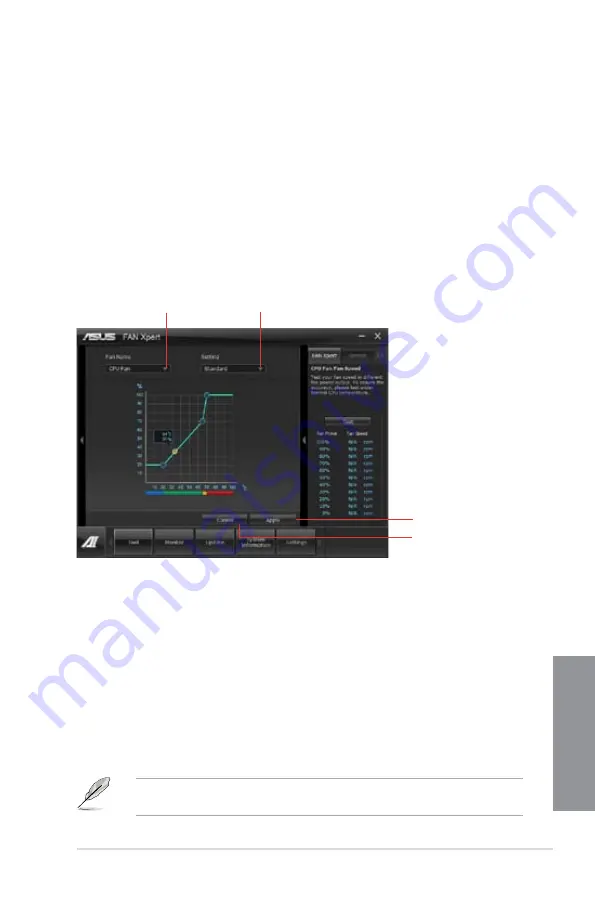
ASUS P8C WS
4-5
Chapter 4
Click to select a fan type
Click to select a fan profile
Click to apply the
settings
Click to discard the
settings
Refer to the software manual in the support DVD or visit the ASUS website at
www.asus.com for detailed software configuration.
4.3.2
FAN Xpert
Fan Xpert intelligently allows you to adjust both the CPU and chassis fan speeds according
to different ambient temperatures caused by different climate conditions in different
geographic regions and your PC’s system loading. The built-in variety of useful profiles
offer flexible controls of fan speed to achieve a quiet and cool environment.
Launching FAN Xpert
After installing AI Suite II from the motherboard support DVD, launch FAN Xpert by clicking
Tool > Fan Xpert
on the AI Suite II main menu bar.
Using FAN Xpert
Click
Fan Name
to select a fan and then click
Setting
to select a preset mode for your
selected fan.
Fan setting
•
Disable:
disables the
Fan Xpert
function.
•
Standard:
adjusts fan speed in a moderate pattern.
•
Silent:
minimizes fan speed for quiet fan operation.
•
Turbo:
maximizes the fan speed for the best cooling effect.
•
Intelligent:
automatically adjusts the CPU fan speed according to the ambient
temperature.
•
Stable:
fixes the CPU fan speed to avoid noise caused by the unsteady fan rotation.
However, the fan will speed up when the temperature exceeds 70°C.
•
User:
Allows you to configure the CPU fan profile under certain limitations.
Summary of Contents for P8C WS
Page 1: ...Motherboard P8C WS ...
Page 12: ...xii ...
Page 47: ...ASUS P8C WS 2 29 Chapter 2 A B 1 2 3 2 3 2 CPU installation ...
Page 48: ...2 30 Chapter 2 Hardware information Chapter 2 C B A 5 6 4 ...
Page 51: ...ASUS P8C WS 2 33 Chapter 2 1 2 3 To remove a DIMM 2 3 4 DIMM installation B A ...
Page 54: ...2 36 Chapter 2 Hardware information Chapter 2 2 3 6 ATX Power connection 1 OR 2 ...
Page 55: ...ASUS P8C WS 2 37 Chapter 2 2 3 7 SATA device connection OR 2 OR 1 ...
Page 61: ...ASUS P8C WS 2 43 Chapter 2 Connect to 5 1 channel Speakers Connect to 7 1 channel Speakers ...
Page 104: ...3 42 Chapter 3 BIOS setup Chapter 3 ...
Page 138: ...5 4 Chapter 5 Multiple GPU technology support Chapter 5 ...















































