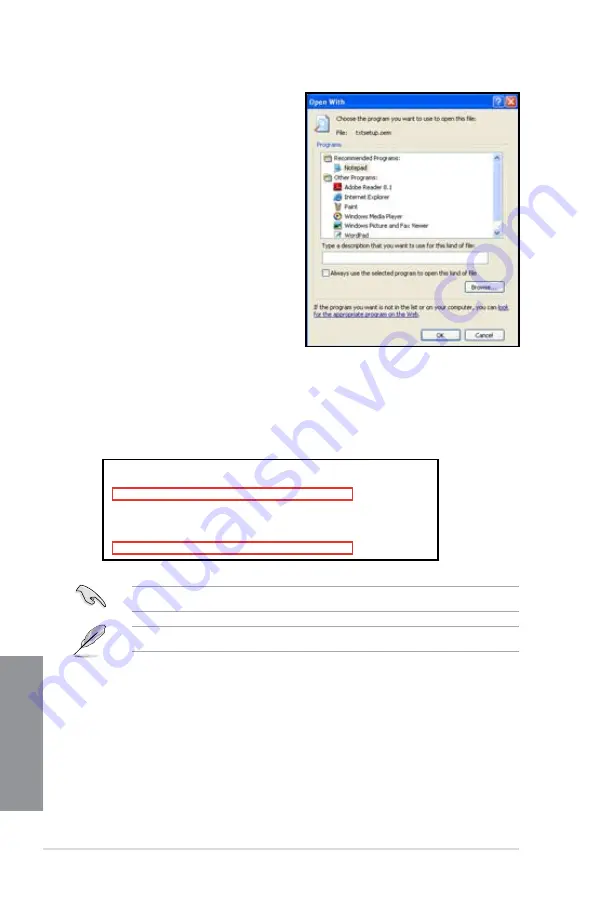
4-30
Chapter 4: Software support
Chapter 4
8.
Find the
[HardwareIds.scsi.iaAHCI_DesktopWorkstationServer]
and
[HardwareIds.scsi.iaStor_DesktopWorkstationServer]
sections in the
txtsetup.oem
file.
9.
Type the following line to the bottom of the two sections:
id = “USB\VID_xxxx&PID_xxxx”, “usbstor”
10. Save and exit the file.
Add the same line to both sections.
The VID and PID vary with different vendors.
7.
Use Notepad to open the file.
[HardwareIds.scsi.iaAHCI_DesktopWorkstationServer]
id= “PCI\VEN_8086&DEV_1C02&CC_0106”,”iaStor”
id= “USB\VID_03EE&PID_6901”, “usbstor”
[HardwareIds.scsi.iaStor_DesktopWorkstationServer]
id= “PCI\VEN_8086&DEV_2822&CC_0104”,”iaStor”
id= “USB\VID_03EE&PID_6901”, “usbstor”
Summary of Contents for P8C WS
Page 1: ...Motherboard P8C WS ...
Page 12: ...xii ...
Page 47: ...ASUS P8C WS 2 29 Chapter 2 A B 1 2 3 2 3 2 CPU installation ...
Page 48: ...2 30 Chapter 2 Hardware information Chapter 2 C B A 5 6 4 ...
Page 51: ...ASUS P8C WS 2 33 Chapter 2 1 2 3 To remove a DIMM 2 3 4 DIMM installation B A ...
Page 54: ...2 36 Chapter 2 Hardware information Chapter 2 2 3 6 ATX Power connection 1 OR 2 ...
Page 55: ...ASUS P8C WS 2 37 Chapter 2 2 3 7 SATA device connection OR 2 OR 1 ...
Page 61: ...ASUS P8C WS 2 43 Chapter 2 Connect to 5 1 channel Speakers Connect to 7 1 channel Speakers ...
Page 104: ...3 42 Chapter 3 BIOS setup Chapter 3 ...
Page 138: ...5 4 Chapter 5 Multiple GPU technology support Chapter 5 ...





















