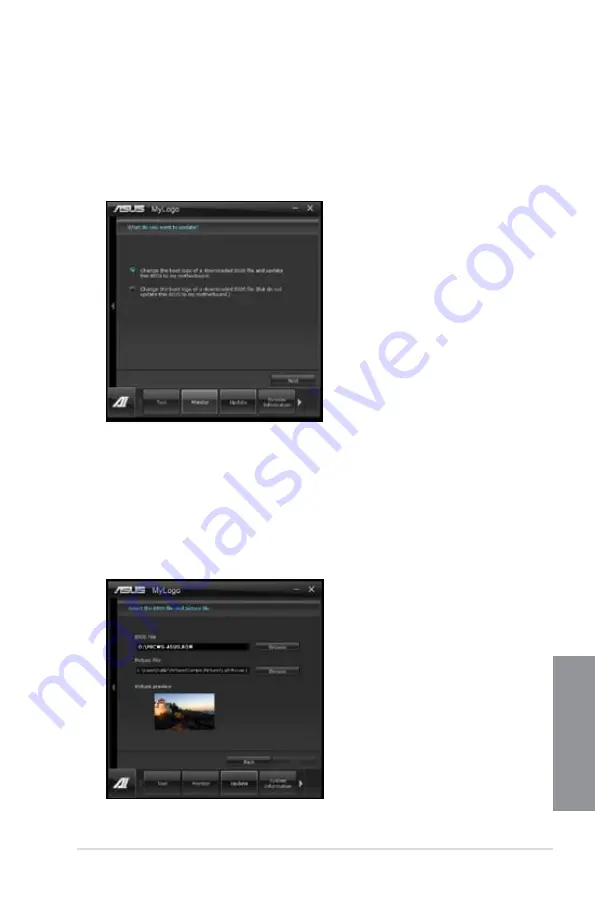
ASUS P8C WS
4-9
Chapter 4
4.3.6
MyLogo
MyLogo allows you to customize the boot logo, which is the image that appears on the screen
during the Power On Self Tests (POST).
Launching ASUS Update
To launch MyLogo, click
Update > MyLogo
on the AI Suite II main menu bar.
Select the option that you want to use to update your boot logo, click
Next
and follow the
instructions below.
Change the boot logo of a downloaded BIOS file and update (or do not update) this
BIOS to the motherboard
1.
From the BIOS file
field, click
Browse
to locate the BIOS file.
2.
From the Picture File field, click
Browse the image for your boot logo
, then click
Next
.
Summary of Contents for P8C WS
Page 1: ...Motherboard P8C WS ...
Page 12: ...xii ...
Page 47: ...ASUS P8C WS 2 29 Chapter 2 A B 1 2 3 2 3 2 CPU installation ...
Page 48: ...2 30 Chapter 2 Hardware information Chapter 2 C B A 5 6 4 ...
Page 51: ...ASUS P8C WS 2 33 Chapter 2 1 2 3 To remove a DIMM 2 3 4 DIMM installation B A ...
Page 54: ...2 36 Chapter 2 Hardware information Chapter 2 2 3 6 ATX Power connection 1 OR 2 ...
Page 55: ...ASUS P8C WS 2 37 Chapter 2 2 3 7 SATA device connection OR 2 OR 1 ...
Page 61: ...ASUS P8C WS 2 43 Chapter 2 Connect to 5 1 channel Speakers Connect to 7 1 channel Speakers ...
Page 104: ...3 42 Chapter 3 BIOS setup Chapter 3 ...
Page 138: ...5 4 Chapter 5 Multiple GPU technology support Chapter 5 ...






























