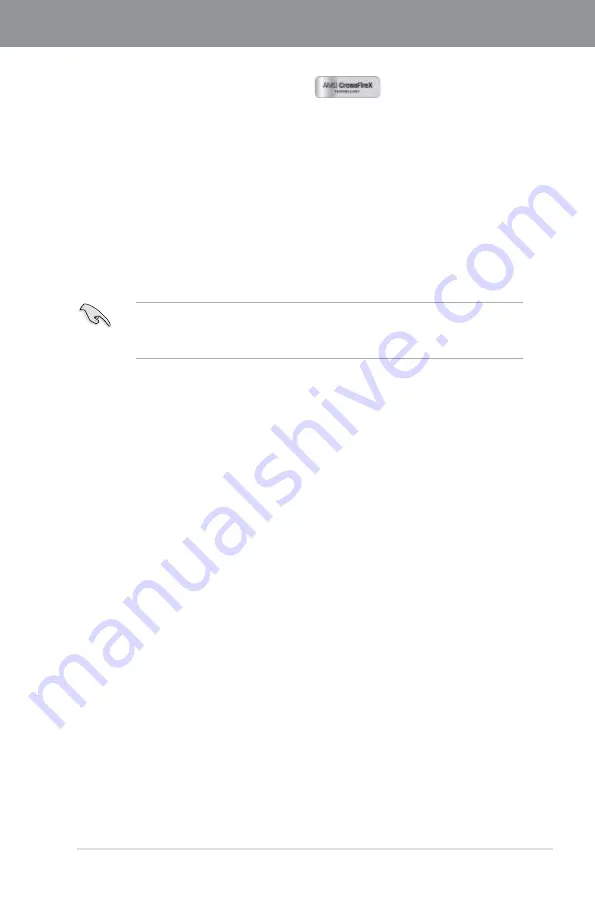
ASUS P8C WS
5-1
Chapter 5
5.1
AMD
®
CrossFireX™
technology
The motherboard supports the AMD
®
CrossFireX™ technology that allows you to install
multi-graphics processing units (GPU) graphics cards. Follow the installation procedures in
this section.
5.1.1
Requirements
•
In Dual CrossFireX mode, you should have two identical CrossFireX-ready graphics
cards or one CrossFireX-ready dual-GPU graphics card that are AMD
®
certified.
•
Ensure that your graphics card driver supports the AMD CrossFireX technology.
Download the latest driver from the AMD website (www.amd.com).
•
Ensure that your power supply unit (PSU) can provide at least the minimum power
required by your system. See Chapter 2 for details.
5.1.2
Before you begin
For AMD CrossFireX to work properly, you have to uninstall all existing graphics card drivers
before installing AMD CrossFireX graphics cards to your system.
To uninstall existing graphics card drivers:
1.
Close all current applications.
2.
For Windows XP, go to
Control Panel > Add/Remove Programs
.
For Windows Vista, go to
Control Panel > Programs and Features
.
3.
Select your current graphics card driver/s.
4.
For Windows XP, select
Add/Remove
.
For Windows Vista, select
Uninstall
.
5.
Turn off your computer.
•
We recommend that you install additional chassis fans for better thermal environment.
•
Visit the AMD Game website (http://game.amd.com) for the latest certified graphics
card and the supported 3D application list.
Chapter 5:
Multiple GPU technology support
Summary of Contents for P8C WS
Page 1: ...Motherboard P8C WS ...
Page 12: ...xii ...
Page 47: ...ASUS P8C WS 2 29 Chapter 2 A B 1 2 3 2 3 2 CPU installation ...
Page 48: ...2 30 Chapter 2 Hardware information Chapter 2 C B A 5 6 4 ...
Page 51: ...ASUS P8C WS 2 33 Chapter 2 1 2 3 To remove a DIMM 2 3 4 DIMM installation B A ...
Page 54: ...2 36 Chapter 2 Hardware information Chapter 2 2 3 6 ATX Power connection 1 OR 2 ...
Page 55: ...ASUS P8C WS 2 37 Chapter 2 2 3 7 SATA device connection OR 2 OR 1 ...
Page 61: ...ASUS P8C WS 2 43 Chapter 2 Connect to 5 1 channel Speakers Connect to 7 1 channel Speakers ...
Page 104: ...3 42 Chapter 3 BIOS setup Chapter 3 ...
Page 138: ...5 4 Chapter 5 Multiple GPU technology support Chapter 5 ...






































