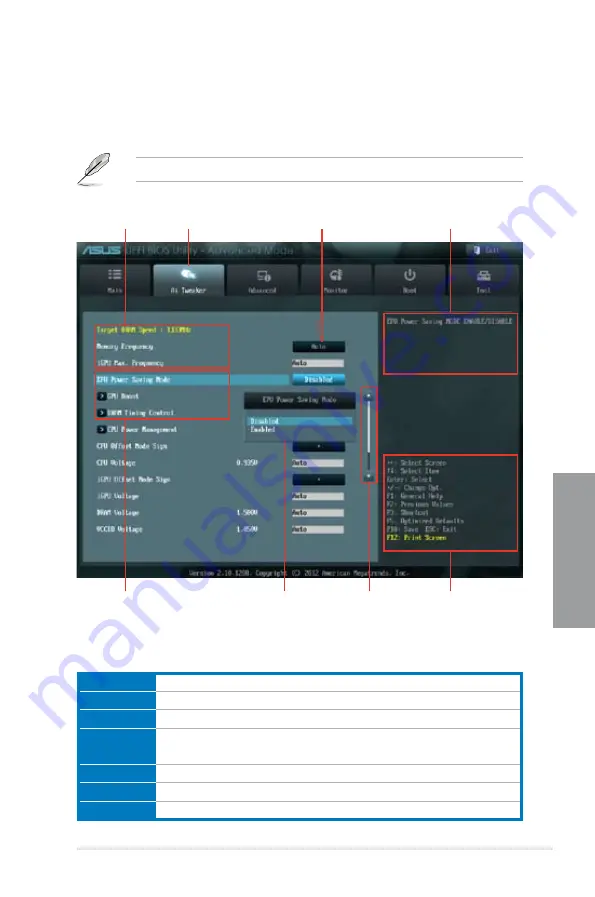
ASUS P8C WS
3-3
Chapter 3
3.2.2
Advanced Mode
The Advanced Mode provides advanced options for experienced end-users to configure
the BIOS settings. The figure below shows an example of the Advanced Mode. Refer to the
following sections for the detailed configurations.
To access the EZ Mode, click
Exit
, then select
ASUS EZ Mode
.
Menu bar
The menu bar on top of the screen has the following main items:
Main
For changing the basic system configuration
Ai Tweaker
For changing the overclocking settings
Advanced
For changing the advanced system settings
Monitor
For displaying the system temperature, power status, and changing the
fan settings.
Boot
For changing the system boot configuration
Tool
For configuring options for special functions
Exit
For selecting the exit options and loading default settings
General help
Menu bar
Configuration fields
Menu items
Navigation keys
Submenu item
Scroll bar
Pop-up window
Summary of Contents for P8C WS
Page 1: ...Motherboard P8C WS ...
Page 12: ...xii ...
Page 47: ...ASUS P8C WS 2 29 Chapter 2 A B 1 2 3 2 3 2 CPU installation ...
Page 48: ...2 30 Chapter 2 Hardware information Chapter 2 C B A 5 6 4 ...
Page 51: ...ASUS P8C WS 2 33 Chapter 2 1 2 3 To remove a DIMM 2 3 4 DIMM installation B A ...
Page 54: ...2 36 Chapter 2 Hardware information Chapter 2 2 3 6 ATX Power connection 1 OR 2 ...
Page 55: ...ASUS P8C WS 2 37 Chapter 2 2 3 7 SATA device connection OR 2 OR 1 ...
Page 61: ...ASUS P8C WS 2 43 Chapter 2 Connect to 5 1 channel Speakers Connect to 7 1 channel Speakers ...
Page 104: ...3 42 Chapter 3 BIOS setup Chapter 3 ...
Page 138: ...5 4 Chapter 5 Multiple GPU technology support Chapter 5 ...
















































