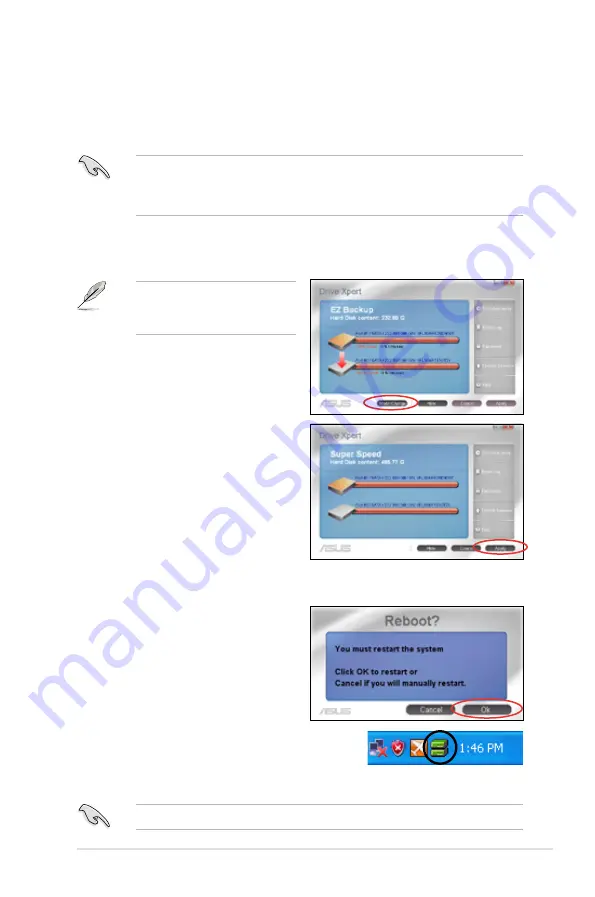
ASUS P5Q3 Deluxe WiFi-AP@n
4-41
Configuring Super Speed
This mode allows two hard disks to access data simultaneously. The dual channel
design can largely enhance hard disk transfer rate.
• We recommend that you use two new hard disks for this setup.
• This setup erases all original data in both hard disks. Ensure to back up all
data in the hard disks before using this setup.
To start
Super Speed
configuration:
1. Click
Super Speed
from the main screen.
3. A warning message appears, reminding you that all original data in the two
hard disks will be erased. Click
Ok
to continue.
2. Click
Apply
to start configuration.
If you are in
EZ Backup
mode,
click
Mode Change
to return to
the main screen.
4. The setup is completed. Click
Ok
to
restart your computer at once.
If one hard disk is corrupt, all data in both hard disks will be lost.
5. After restarting your computer, the
Drive
Xpert
icon on the Windows
®
notification area
turns green to indicate that
Super Speed
is
set up successfully.
Summary of Contents for P5Q3 Deluxe/WiFi-AP@n
Page 1: ...Motherboard P5Q3 Deluxe WiFi AP n ...
Page 16: ...xvi ...
Page 190: ...A 4 Appendix CPU features ...






























