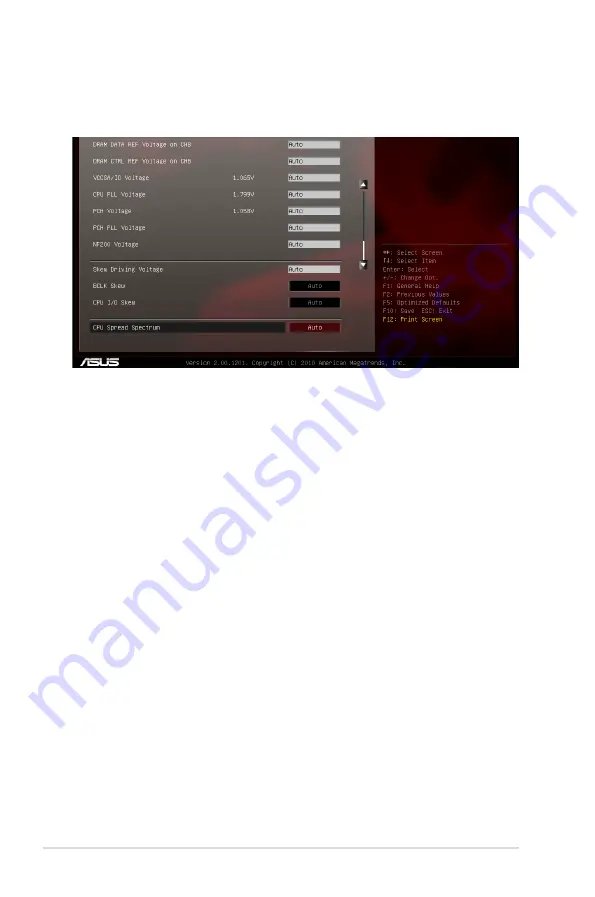
3-6
Chapter 3: BIOS setup
Scroll down to display the following items:
Load Extreme OC Profile
Press <Enter> and select Yes to load the extreme OC profile to suit extreme
overclocking.
Ai Overclock Tuner [Auto]
Allows you to select the CPU overclocking options to achieve the desired CPU
internal frequency. Select any of these preset overclocking configuration options:
[Auto]
Loads the optimal settings for the system.
[Manual]
Allows you to individually set overclocking parameters.
BCLK/PEG Frequency [XXX]
Allows you to adjust the CPU and VGA frequency to enhance the system
performance. This item only appears when you set
Ai Overclock Tuner
to
[Manual]. Use the <+> and <-> keys to adjust the value. You can also key in the
desired value using the numeric keypad. The values range from 80.0MHz to
300.0MHz.
Turbo Ratio [Auto]
Allows you to manually adjust the Turbo CPU ratio.
[Auto]
All Turbo ratio are set by Intel CPU default settings
[All Cores mode (Adjustabale in OS)]
All numbers of active cores will be set to one single Turbo ratio in OS
[By number of active cores mode (Unadjustable in OS)]
All numbers of active cores can be set to an individual Turbo ratio in BIOS.
Summary of Contents for Maximus iv extreme rev 3
Page 1: ...Motherboard Maximus IV Extreme Z ...
Page 73: ...A B 1 2 3 2 3 2 CPU installation ASUS Maximus IV Extreme Z 2 41 ...
Page 74: ...C B A 5 6 4 2 42 Chapter 2 Hardware information ...
Page 77: ...1 2 3 To remove a DIMM 2 3 4 DIMM installation B A ASUS Maximus IV Extreme Z 2 45 ...
Page 80: ...2 3 6 ATX Power connection 1 2 OR OR 2 48 Chapter 2 Hardware information ...
Page 81: ...2 3 7 SATA device connection OR 2 OR 1 ASUS Maximus IV Extreme Z 2 49 ...
Page 90: ...2 58 Chapter 2 Hardware information ...
Page 180: ...4 36 Chapter 4 Software support ...






























