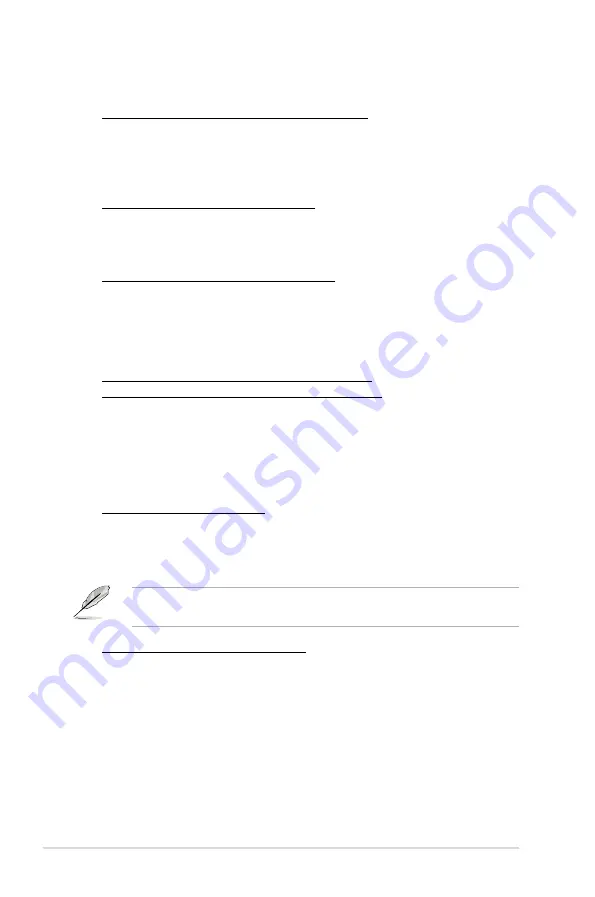
3-32
Chapter 3: BIOS setup
PCH OPT TEMP1/2/3 Overheat Protection [90ºC]
Allows you to set the temperature over which the system automatically shuts
down when any of the thermal sensor cables connected to the motherboard
detects device overheat to protect the device from damage.
Configuration options: [Disabled] [70ºC] [80ºC] [90ºC] [100ºC]
[100ºC]
CPU Socket Temperature [xxxºC/xxxºF]
The onboard hardware monitor automatically detects and displays the
CPU socket temperatures. Select [Ignored] if you do not wish to display the
detected temperatures.
CPU Socket Temperature Protection [90ºC]
The system automatically shuts down when the CPU socket is heated over
the set temperature to protect it from damage.
Configuration options: [Disabled] [70ºC] [80ºC] [90ºC] [100ºC]
[100ºC]
Fan Speed Monitor
CPU FAN; Chassis FAN1/2/3 Speed; Power FAN;
Opt 1/2/3 FAN Speed [xxxxRPM] or [Ignored] / [N/A]
The onboard hardware monitor automatically detects and displays the CPU
fan, chassis fan, power fan, and optional fan speed in rotations per minute
(RPM). If any of the fans is not connected to the motherboard, the field shows
[N/A]. These items are not user-configurable.
Fan Speed Control
CPU Q-Fan Control [Disabled]
Allows you to enable or disable the CPU fan controller.
[Disabled]
Disables the CPU Q-fan controller.
[Enabled]
Enables the CPU Q-fan controller.
The following three items appear when you enable the CPU Fan Control
feature.
CPU Fan Speed Low Limit [600 RPM]
Allows you to set the low speed limit of the CPU fan and the system sends
warning message when the fan speed drops below the set value.
Configuration options: [Ignored] [200 RPM] [300 RPM] [400 RPM] [500 RPM]
[600 RPM]
Summary of Contents for Maximus iv extreme rev 3
Page 1: ...Motherboard Maximus IV Extreme Z ...
Page 73: ...A B 1 2 3 2 3 2 CPU installation ASUS Maximus IV Extreme Z 2 41 ...
Page 74: ...C B A 5 6 4 2 42 Chapter 2 Hardware information ...
Page 77: ...1 2 3 To remove a DIMM 2 3 4 DIMM installation B A ASUS Maximus IV Extreme Z 2 45 ...
Page 80: ...2 3 6 ATX Power connection 1 2 OR OR 2 48 Chapter 2 Hardware information ...
Page 81: ...2 3 7 SATA device connection OR 2 OR 1 ASUS Maximus IV Extreme Z 2 49 ...
Page 90: ...2 58 Chapter 2 Hardware information ...
Page 180: ...4 36 Chapter 4 Software support ...






























