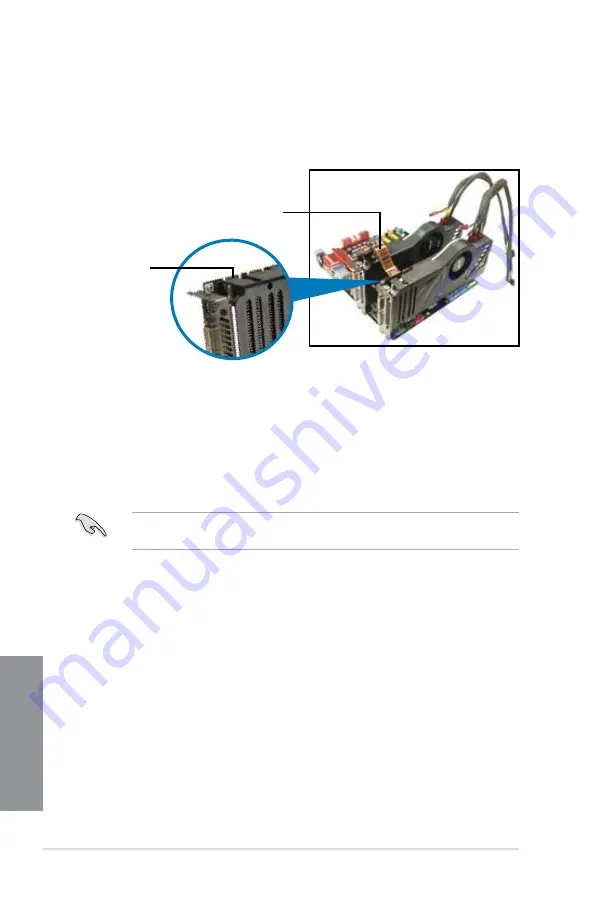
6-6
Chapter 6: Multiple GPU support
Chapter 6
4.
Align and firmly insert the SLI bridge connector to the goldfingers on each graphics
card. Ensure that the connector is firmly in place.
5. Connect two independent auxiliary power sources from the power supply to the two
graphics cards separately.
6.
Connect a VGA or a DVI cable to the
graphics card.
6.2.3
Installing the device drivers
Refer to the documentation that came with your graphics card package to install the device
drivers.
Ensure that your PCI Express graphics card driver supports the NVIDIA
®
SLI™ technology.
Download the latest driver from the NVIDIA website (www.nvidia.com).
Goldfingers
SLI bridge
Summary of Contents for M5A99FX PRO R2.0
Page 1: ...Motherboard M5A99FX PRO R2 0 ...
Page 52: ...1 38 Chapter 1 Product introduction Chapter 1 ...
Page 58: ...2 6 Chapter 2 Getting started Chapter 2 To install the CPU heatsink and fan assembly 1 2 ...
Page 59: ...ASUS M5A99FX PRO R2 0 2 7 Chapter 2 3 4 5 ...
Page 60: ...2 8 Chapter 2 Getting started Chapter 2 1 2 3 To remove a DIMM 2 1 4 DIMM installation B A ...
Page 61: ...ASUS M5A99FX PRO R2 0 2 9 Chapter 2 2 1 5 ATX Power connection 1 2 OR OR ...
Page 62: ...2 10 Chapter 2 Getting started Chapter 2 2 1 6 SATA device connection OR 2 OR 1 ...
Page 164: ...5 10 Chapter 5 RAID configurations Chapter 5 ...
Page 172: ...6 8 Chapter 6 Multiple GPU support Chapter 6 ...
Page 178: ...A 6 Appendices Appendices ...























