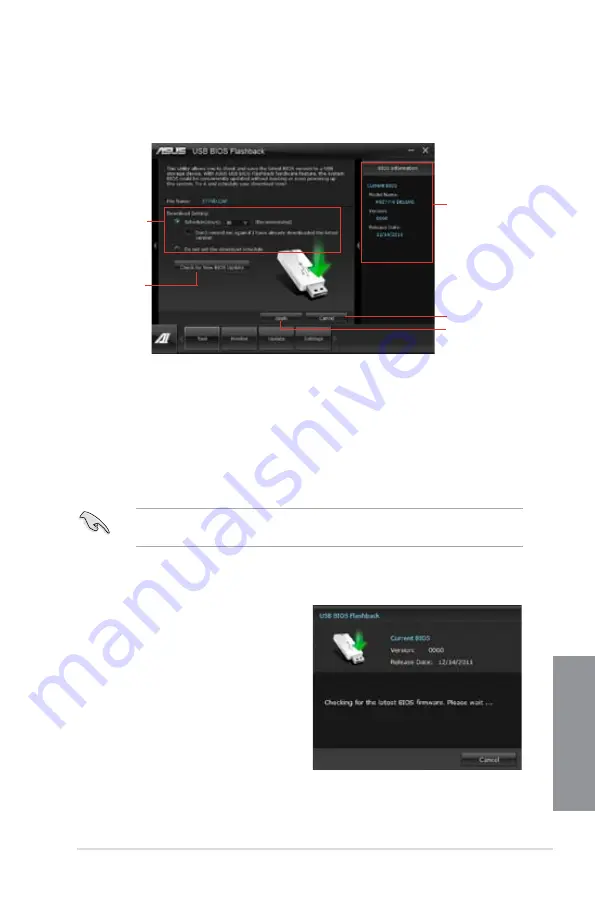
ASUS M5A99FX PRO R2.0
4-29
Chapter 4
4.3.8
USB BIOS Flashback Wizard
USB BIOS Flashback allows you to easily update the BIOS without entering the BIOS or
operating system. Just connect the USB storage device containing the BIOS file to the USB
port, press the BIOS Flashback button, and the BIOS is updated automatically.
Scheduling the latest BIOS download
1.
In the
Download Setting
field, tick
Schedule (days)
and select the number of days for
your download schedule.
2.
Click
Apply
to save the BIOS download schedule. Click
Cancel
to cancel the changes
made.
Downloading the updated BIOS
Before you start downloading, ensure that you have installed the USB storage device to
your computer’s USB port.
1.
Click
Check for New BIOS Update
to check for the latest BIOS version.
Current BIOS
information
Cancels all the changes
Applies all the changes
Sets the schedule
for BIOS Update
download
Click to check for
an update BIOS
firmware available for
download
Wait for the system to check the latest
BIOS firmware.
Summary of Contents for M5A99FX PRO R2.0
Page 1: ...Motherboard M5A99FX PRO R2 0 ...
Page 52: ...1 38 Chapter 1 Product introduction Chapter 1 ...
Page 58: ...2 6 Chapter 2 Getting started Chapter 2 To install the CPU heatsink and fan assembly 1 2 ...
Page 59: ...ASUS M5A99FX PRO R2 0 2 7 Chapter 2 3 4 5 ...
Page 60: ...2 8 Chapter 2 Getting started Chapter 2 1 2 3 To remove a DIMM 2 1 4 DIMM installation B A ...
Page 61: ...ASUS M5A99FX PRO R2 0 2 9 Chapter 2 2 1 5 ATX Power connection 1 2 OR OR ...
Page 62: ...2 10 Chapter 2 Getting started Chapter 2 2 1 6 SATA device connection OR 2 OR 1 ...
Page 164: ...5 10 Chapter 5 RAID configurations Chapter 5 ...
Page 172: ...6 8 Chapter 6 Multiple GPU support Chapter 6 ...
Page 178: ...A 6 Appendices Appendices ...






























