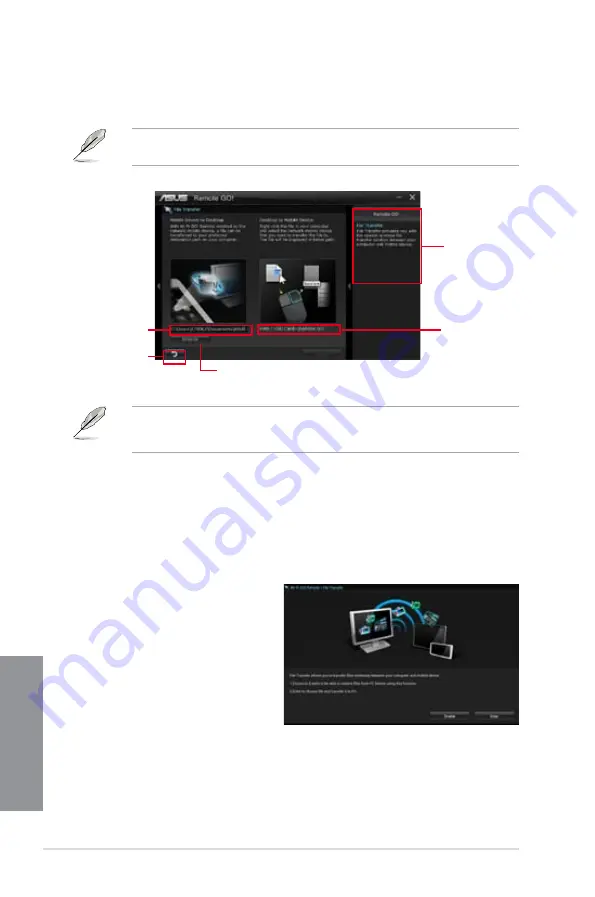
4-22
Chapter 4: Software support
Chapter 4
File Transfer
Allows you to transfer files wirelessly between your computer and mobile device.
Click to go
back to main
menu
Click to select a destination path for
your file transfer
Application help
•
Android mobile devices can send and receive files.
•
iOS mobile devices can only send files.
Destination path for
the files transferred
from mobile device
to desktop
Destination
path for the files
transferred from
desktop to mobile
device
Using File Transfer via W-Fi GO! Remote
1.
On your mobile device, tap
File Transfer
.
2.
Tap
Enable
to receive files from PC.
3.
Tap
Enter
to send files to PC.
Using File Transfer
1.
Right-click the file and click
Send to > [Device name]
.
2.
After the transfer is complete, click
OK.
Before using File Transfer, ensure that your computer is connected to your mobile device.
For more details, refer to the section
Wi-Fi GO! Remote
.
Summary of Contents for M5A99FX PRO R2.0
Page 1: ...Motherboard M5A99FX PRO R2 0 ...
Page 52: ...1 38 Chapter 1 Product introduction Chapter 1 ...
Page 58: ...2 6 Chapter 2 Getting started Chapter 2 To install the CPU heatsink and fan assembly 1 2 ...
Page 59: ...ASUS M5A99FX PRO R2 0 2 7 Chapter 2 3 4 5 ...
Page 60: ...2 8 Chapter 2 Getting started Chapter 2 1 2 3 To remove a DIMM 2 1 4 DIMM installation B A ...
Page 61: ...ASUS M5A99FX PRO R2 0 2 9 Chapter 2 2 1 5 ATX Power connection 1 2 OR OR ...
Page 62: ...2 10 Chapter 2 Getting started Chapter 2 2 1 6 SATA device connection OR 2 OR 1 ...
Page 164: ...5 10 Chapter 5 RAID configurations Chapter 5 ...
Page 172: ...6 8 Chapter 6 Multiple GPU support Chapter 6 ...
Page 178: ...A 6 Appendices Appendices ...






























