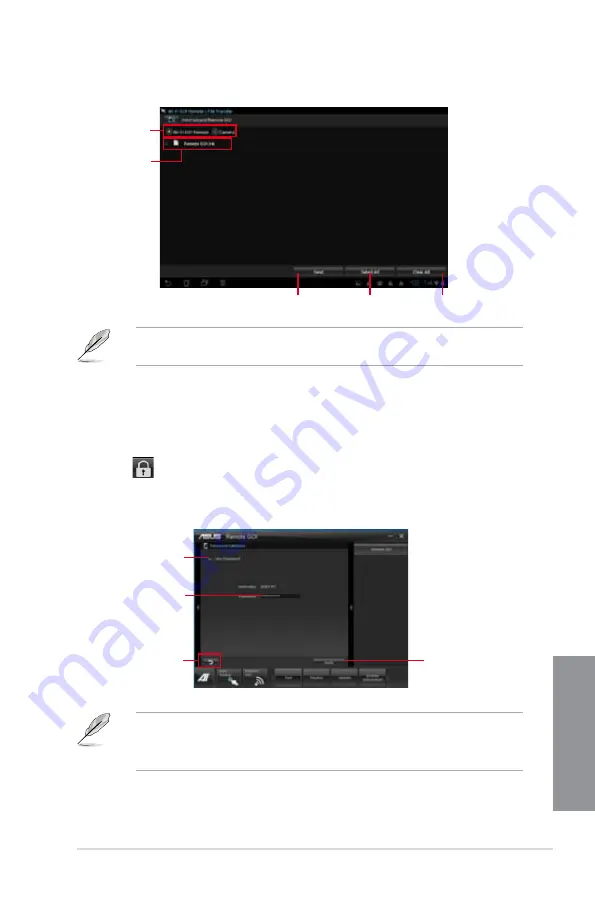
ASUS M5A99FX PRO R2.0
4-23
Chapter 4
Tap to select
the file’s source
location
Tap to send
selected files
Tap to select
all files
Tap to clear all
files
The W-Fi GO! Remote’s user interface shown above is for reference only and may vary
with the mobile device’s operating system.
Tap to select files
for transfer
Securing your computer for Wi-Fi GO! Remote functions
Remote GO! Settings allows you to create a password for your computer.
To create a password:
1.
Click
in the main menu.
2.
Tick
Use Password
and key in your password.
3.
Click
Apply
.
Click to go
back to main
menu
Click to apply
settings made
Tick to enable
password
Key in your
password
•
When you launch the Wi-Fi GO! Remote, the application prompts you to key in the
computer’s password.
•
Your password must contain 6-12 letters or numbers.
Summary of Contents for M5A99FX PRO R2.0
Page 1: ...Motherboard M5A99FX PRO R2 0 ...
Page 52: ...1 38 Chapter 1 Product introduction Chapter 1 ...
Page 58: ...2 6 Chapter 2 Getting started Chapter 2 To install the CPU heatsink and fan assembly 1 2 ...
Page 59: ...ASUS M5A99FX PRO R2 0 2 7 Chapter 2 3 4 5 ...
Page 60: ...2 8 Chapter 2 Getting started Chapter 2 1 2 3 To remove a DIMM 2 1 4 DIMM installation B A ...
Page 61: ...ASUS M5A99FX PRO R2 0 2 9 Chapter 2 2 1 5 ATX Power connection 1 2 OR OR ...
Page 62: ...2 10 Chapter 2 Getting started Chapter 2 2 1 6 SATA device connection OR 2 OR 1 ...
Page 164: ...5 10 Chapter 5 RAID configurations Chapter 5 ...
Page 172: ...6 8 Chapter 6 Multiple GPU support Chapter 6 ...
Page 178: ...A 6 Appendices Appendices ...






























