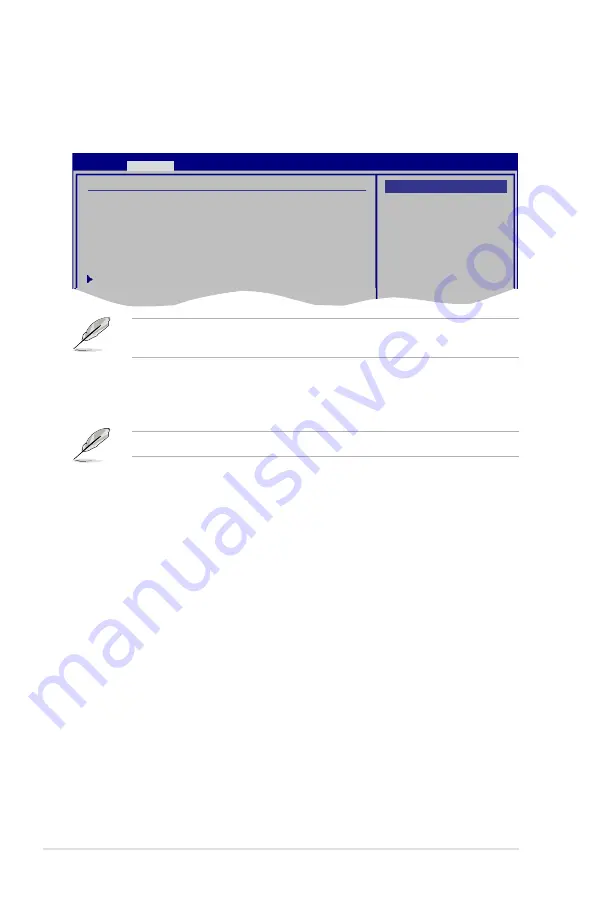
3-30
Chapter 3: BIOS setup
The
USB Devices Enabled
item shows the auto-detected values. If no USB
device is detected, the item shows None.
USB Functions [Enabled]
Allows you to enable or disable the USB functions.
Configuration options: [Disabled] [Enabled]
The following item appears only when you set
USB Functions
to [Enabled].
USB 2.0 Controller [Enabled]
Allows you to enable or disable the USB 2.0 controller.
Configuration options: [Enabled] [Disabled]
USB 2.0 Controller Mode [HiSpeed]
Allows you to set the USB 2.0 controller mode to HiSpeed (480 Mbps) or
FullSpeed (12 Mbps). Configuration options: [FullSpeed] [HiSpeed]
BIOS EHCI Hand-off [Enabled]
Allows you to enable the support for operating systems without an EHCI hand-off
feature. Configuration options: [Disabled] [Enabled]
Legacy USB Support [Enabled]
Allows you to enable or disable the support for legacy USB devices. Setting to
[Auto] allows the system to detect the presence of USB devices at startup. If
detected, the USB controller legacy mode is enabled. If no USB device is detected,
the legacy USB support is disabled.
Configuration options: [Disabled] [Enabled] [Auto]
3.4.8
USB Configuration
The items in this menu allows you to change the USB-related features. Select an
item then press <Enter> to display the configuration options.
USB Configuration
USB Devices Enabled:
1 Drive
USB Functions
[Enabled]
USB 2.0 Controller
[Enabled]
USB 2.0 Controller Mode
[HiSpeed]
BIOS EHCI Hand-Off
[Enabled]
Legacy USB Support
[Enabled]
USB Mass Storage Device Configuration
BIOS SETUP UTILITY
Advanced
Options
Disabled
Enabled
Summary of Contents for M3A79-T Deluxe - Motherboard - ATX
Page 1: ...Motherboard M3A79 T Deluxe ...
Page 14: ...xiv ...
Page 108: ...3 44 Chapter 3 BIOS setup ...






























