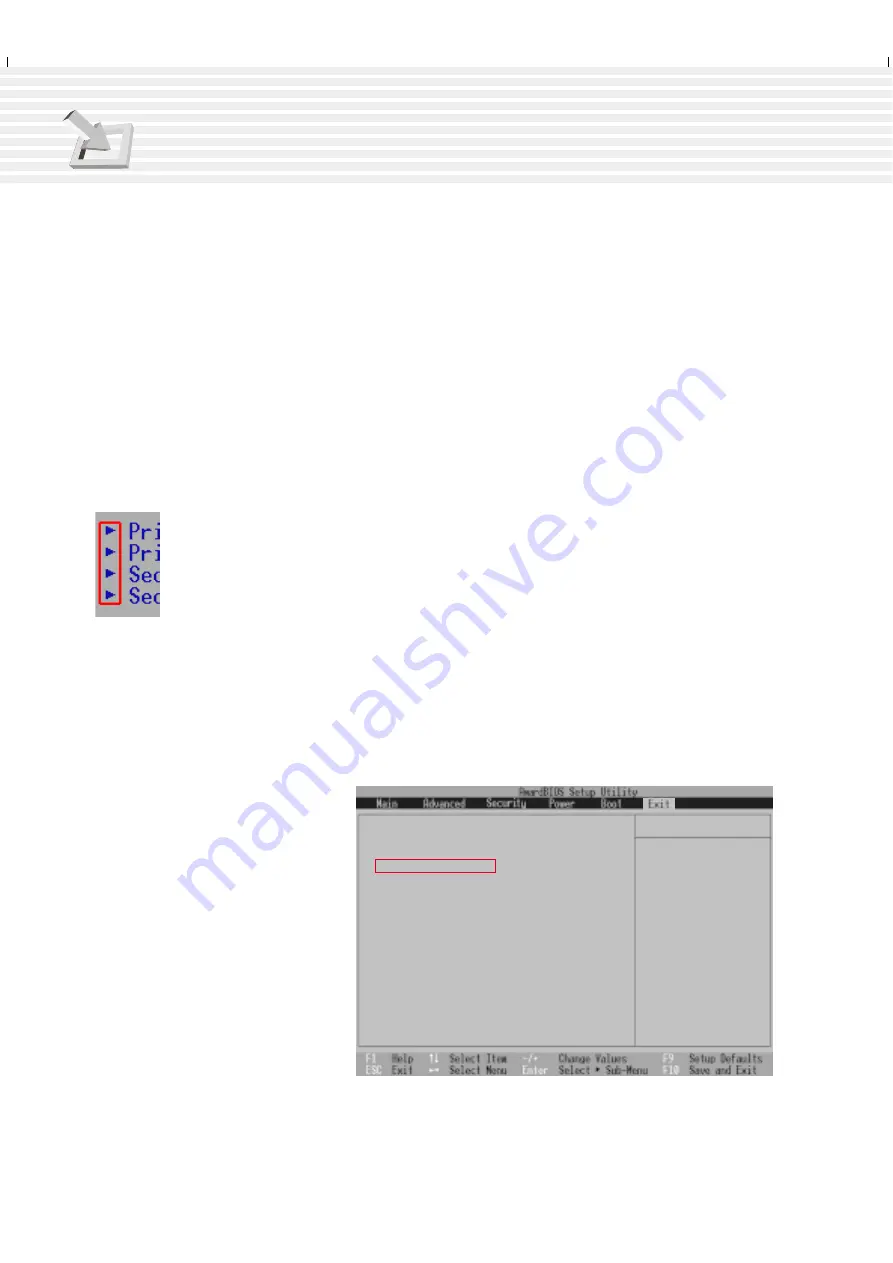
64
4. Using the Notebook PC
General Help
In addition to the Item Specific Help window, the BIOS setup program also provides a General Help
screen. This screen can be called up from any menu by simply pressing [F1] or the [Alt] + [H] combi-
nation. The General Help screen lists the legend keys with their corresponding alternates and functions.
Scroll Bar
When a scroll bar appears to the right of a help window, it indicates that there is more information to be
displayed that will not fit in the window. Use [PgUp] and [PgDn] or the up and down arrow keys to
scroll through the entire help document. Press [Home] to display the first page, press [End] to go to the
last page. To exit the help window, press [Enter] or [Esc].
Sub-Menu
Note that a right pointer symbol (as shown in the left view) appears to the left of certain
fields. This pointer indicates that a sub-menu can be launched from this field. A sub-menu
contains additional options for a field parameter. To call up a sub-menu, simply move the
highlight to the field and press [Enter]. The sub-menu will then immediately appear. Use
the legend keys to enter values and move from field to field within a sub-menu just as you
would within a menu. Use the [Esc] key to return to the main menu.
Take some time to familiarize yourself with each of the legend keys and their corresponding functions.
Practice navigating through the various menus and sub-menus. While moving around through the Setup
program, note that explanations appear in the Item Specific Help window located to the right of each
menu. This window displays the help text for the currently highlighted field.
Resetting Your BIOS
If you ever hear “resetting your
BIOS”, it entails pressing [F2] on
bootup to enter BIOS setup and then
selecting Load Setup Defaults on
the “Exit” menu.
I t e m S p e c i f i c H e l p
E x i t S a v i n g C h a n g e s
E x i t D i s c a r d i n g C h a n g e s
L o a d S e t u p D e f a u l t s
D i s c a r d C h a n g e s
S a v e C h a n g e s
E x i t s e t u p u t i l i t y a n d
s a v e y o u r c h a n g e s t o
C M O S .
Summary of Contents for M1A
Page 10: ...10 ...
Page 15: ...15 Top Side Bottom Side Left Side Right Side Rear Side Front Side 2 KNOWING THE PARTS ...
Page 60: ...60 ...
Page 80: ...80 ...
Page 90: ...90 APPENDIX ...
Page 97: ...97 APPENDIX ...
















































