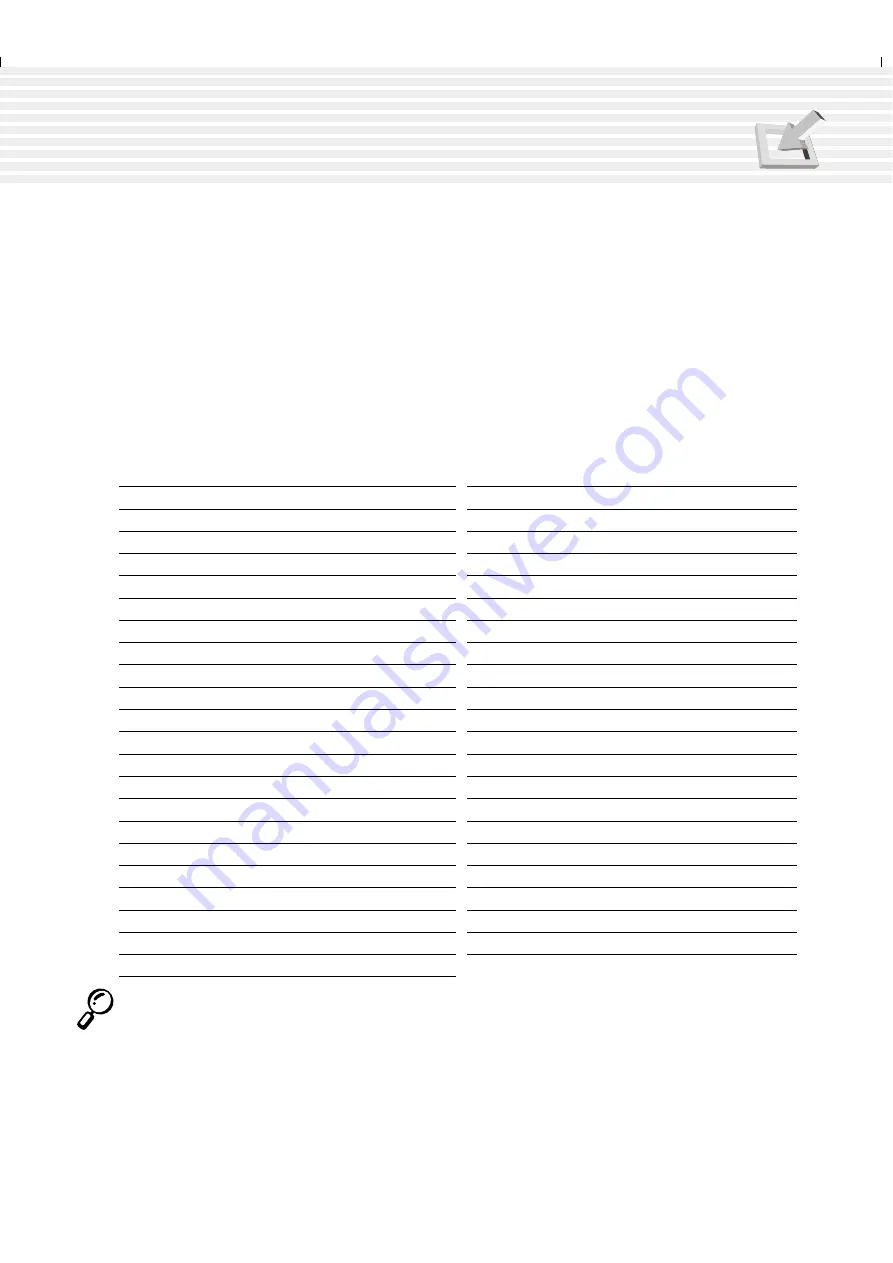
91
APPENDIX
Glossary
ACPI (Advanced Configuration and Power Management Interface)
Modern standard for reducing power usage in computers.
APM (Advanced Power Management)
Modern standard for reducing power usage in computers.
AWG (American Wire Gauge)
Gauge
Diam
Area
R
I@3A/mm2
AWG
(mm)
(mm2)
(ohm/km)
(mA)
46
0.04
0.0013
13700
3.8
44
0.05
0.0020
8750
6
42
0.06
0.0028
6070
9
41
0.07
0.0039
4460
12
40
0.08
0.0050
3420
15
39
0.09
0.0064
2700
19
38
0.10
0.0078
2190
24
37
0.11
0.0095
1810
28
0.12
0.011
1520
33
36
0.13
0.013
1300
40
35
0.14
0.015
1120
45
0.15
0.018
970
54
34
0.16
0.020
844
60
0.17
0.023
757
68
33
0.18
0.026
676
75
0.19
0.028
605
85
32
0.20
0.031
547
93
30
0.25
0.049
351
147
29
0.30
0.071
243
212
27
0.35
0.096
178
288
26
0.40
0.13
137
378
25
0.45
0.16
108
477
Gauge
Diam
Area
R
I@3A/mm2
AWG
(mm)
(mm2)
(ohm/km)
(mA)
24
0.50
0.20
87.5
588
0.55
0.24
72.3
715
0.60
0.28
60.7
850
22
0.65
0.33
51.7
1.0 A
0.70
0.39
44.6
1.16 A
0.75
0.44
38.9
1.32 A
20
0.80
0.50
34.1
1.51 A
0.85
0.57
30.2
1.70 A
19
0.90
0.64
26.9
1.91 A
0.95
0.71
24.3
2.12 A
18
1.00
0.78
21.9
2.36 A
1.10
0.95
18.1
2.85 A
1.20
1.1
15.2
3.38 A
16
1.30
1.3
13.0
3.97 A
1.40
1.5
11.2
4.60 A
1.50
1.8
9.70
5.30 A
14
1.60
2.0
8.54
6.0 A
1.70
2.3
7.57
6.7 A
13
1.80
2.6
6.76
7.6 A
1.90
2.8
6.05
8.5 A
12
2.00
3.1
5.47
9.4 A
NOTE: This table is for general reference only and should not be used as a source of
the American Wire Gauge standard as this table may not be current or complete.
Summary of Contents for M1A
Page 10: ...10 ...
Page 15: ...15 Top Side Bottom Side Left Side Right Side Rear Side Front Side 2 KNOWING THE PARTS ...
Page 60: ...60 ...
Page 80: ...80 ...
Page 90: ...90 APPENDIX ...
Page 97: ...97 APPENDIX ...








































