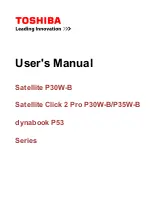17
2. Knowing the Parts
Display Panel
The display panel functions the same as a desktop monitor. The Notebook PC uses an active matrix
TFT LCD, which provides excellent viewing like that of desktop monitors. Unlike desktop monitors,
the LCD panel does not produce any radiation or flickering, so it is easier on the eyes.
Display Panel Care
The LCD screen is very delicate and requires careful handling. Pay attention to the following precautions:
• When not in use, keep the display panel closed to prevent dust accumulation.
• Do not use chemical cleaners on the screen. Wipe only with a dry cloth or tissue.
• Do not put your fingers or any objects directly on the screen.
• Do not press or lay any objects on the machine when it is closed.
• Do not carry the Notebook PC with small or sharp objects (e.g. paper clips or staples) that may
enter the Notebook PC and scratch the display panel.
Instant Launch Keys/Status Indicators (described later)
Left/Right Speaker
The built-in stereo speakers allow you to separately hear left and right channel audio without additional
attachments. The multimedia sound system features an integrated digital audio controller that produces
rich, vibrant sound in high quality 16-bit stereo. All audio features are software controlled.
Power Switch
The power switch allows powering ON and OFF the Notebook PC and recovering from STD. Push the
switch once to turn ON and once to turn OFF the Notebook PC. To prevent accidental turning OFF of
the power, it is designed to take longer (about 4 seconds) to turn OFF than to turn ON the power.
Microphone
The built-in microphone provides a source for general note taking, voicemail recording, or for use with
Internet phone software. An external microphone connection is also provided for use with your own
audio input device.
Keyboard
The keyboard provides full-sized keys with comfortable travel (depth at which the keys can be de-
pressed) and palm rest for both hands. Two Windows™ function keys are provided to help ease naviga-
tion in the Windows™ operating system. The keyboard (except Fn) is also used to recover from STR.
Touchpad and Buttons
The touchpad with its buttons is a pointing device that provides the same functions as a desktop mouse.
A software-controlled scrolling function is available after setting up the included touchpad utility to
allow easy Windows or web navigation.
Summary of Contents for M1A
Page 10: ...10 ...
Page 15: ...15 Top Side Bottom Side Left Side Right Side Rear Side Front Side 2 KNOWING THE PARTS ...
Page 60: ...60 ...
Page 80: ...80 ...
Page 90: ...90 APPENDIX ...
Page 97: ...97 APPENDIX ...