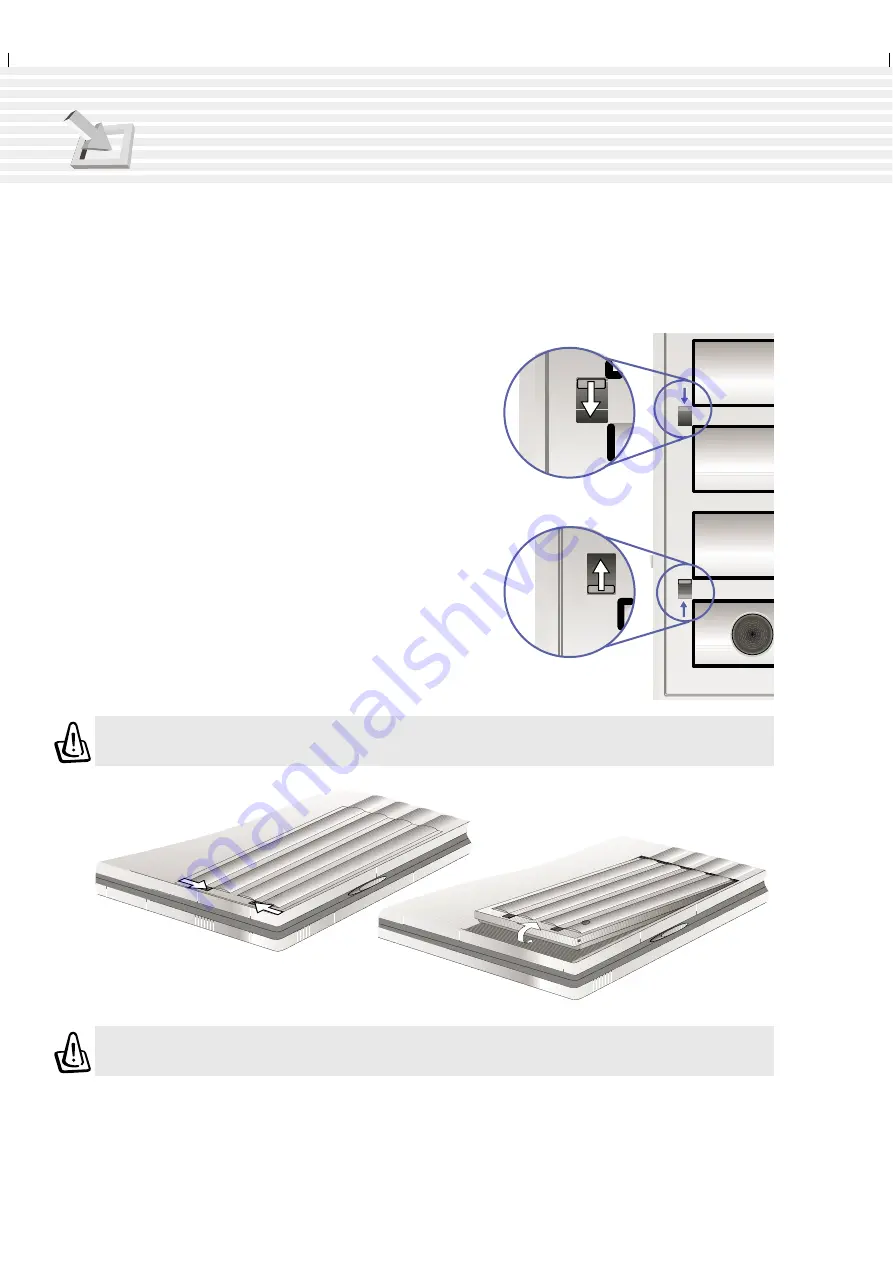
26
3. Getting Started
WARNING! Never attempt to remove the battery pack while the Notebook PC is turned
ON, as this may result in the loss of working data.
Installing and Removing the Battery Pack
Your Notebook PC may or may not have its battery pack installed. If your Notebook PC does not have
its battery pack installed, there will be a large opening at the bottom of the Notebook PC. Use the
following procedures to install or remove the battery pack.
WARNING! Only use battery packs and power adapters supplied with this Notebook
PC or specifically approved by the manufacturer or retailer for use with this model.
To install the battery pack:
1. Unlock the battery and drive lock 2 first.
2. Insert the battery pack with the connector first (see “Par-
tially Removed Battery” illustration).
3. Snap the battery pack into the Notebook PC and slide the
battery and drive lock towards the rear to secure the battery
from unlock to lock in the opposite direction of the arrow as
shown in the illustration.
To remove the battery pack:
1. Unlock the battery by sliding the battery and drive lock
towards the front of the Notebook PC (from lock to unlock
in direction of the arrow as shown in the illustration).
2. Slide the battery release latch towards the rear of the Note-
book PC and the battery pack will raise out of the Notebook
PC (in direction of the arrow as shown in the illustration).
Lock
Unlock
Battery &
Battery
Installed Battery
Partially Removed Battery
Summary of Contents for M1A
Page 10: ...10 ...
Page 15: ...15 Top Side Bottom Side Left Side Right Side Rear Side Front Side 2 KNOWING THE PARTS ...
Page 60: ...60 ...
Page 80: ...80 ...
Page 90: ...90 APPENDIX ...
Page 97: ...97 APPENDIX ...






























