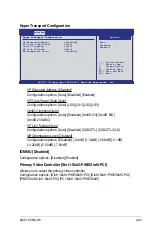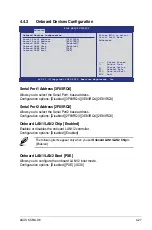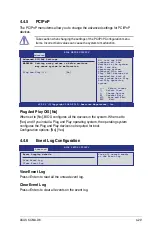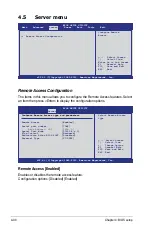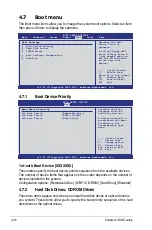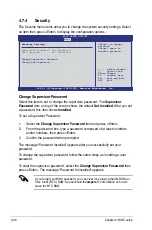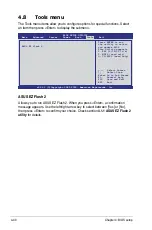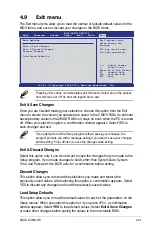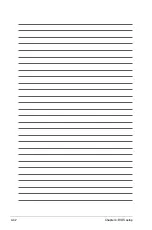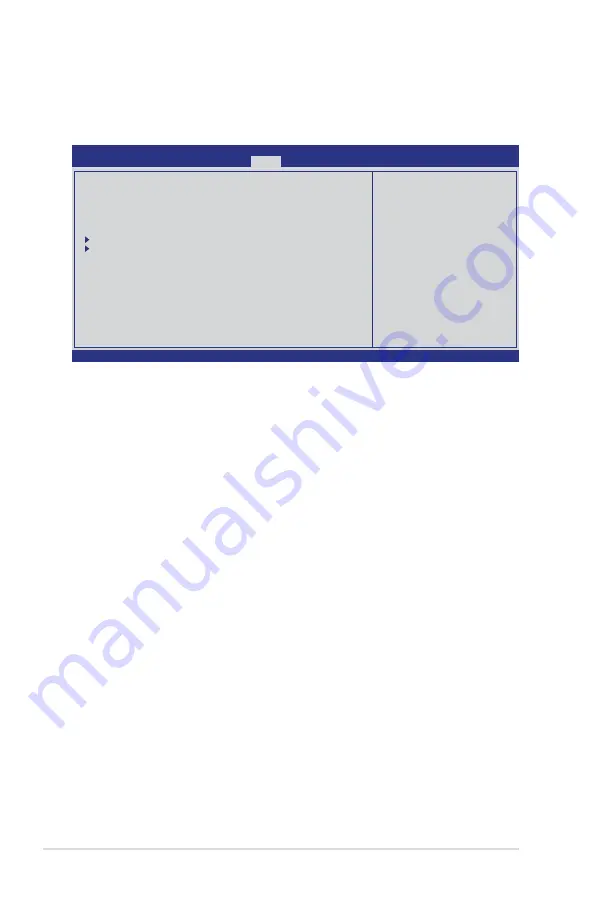
4-32
Chapter 4: BIOS setup
4.6
Power menu
The Power menu items allow you to change the settings for the Advanced
Power Management (APM). Select an item then press <Enter> to display the
configuration options.
v02.61 (C)Copyright 1985-2010, American Megatrends, Inc.
BIOS SETUP UTILITY
Main
Advanced Server
Power
Boot Tools Exit
Suspend Mode
[Auto]
Repost Video on S3 Resume
[No]
ACPI 2.0 Support
[ACPI v2.0]
ACPI APIC support
[Enabled]
APM Configuration
Hardware Monitor
←→
Select Screen
↑↓
Select Item
+- Change Option
F1 General Help
F10 Save and Exit
ESC Exit
Select the ACPI state
used for System
Suspend.
4.6.1
Suspend Mode [Auto]
Allows you to select the Advanced Configuration and Power Interface (ACPI) state
to be used for system suspend.
Configuration options: [S1 (POS) only] [S3 only] [Auto]
4.6.2
Repost Video on S3 Resume [No]
Determines whether to invoke VGA BIOS POST on S3/STR resume.
Configuration options: [No] [Yes]
4.6.3
ACPI 2.0 Support [ACPI v2.0]
Specifies the Advanced Configuration and Power Interface (ACPI) version
supported. Configuration options: [ACPI v1.0] [ACPI v2.0] [ACPI v3.0]
4.6.4
ACPI APIC support [Enabled]
Allows you to enable or disable the Advanced Configuration and Power Interface
(ACPI) support in the Advanced Programmable Interrupt Controller (APIC). When
set to Enabled, the ACPI APIC table pointer is included in the RSDT pointer list.
Configuration options: [Disabled] [Enabled]
Summary of Contents for KCMA-D8
Page 1: ...Motherboard KCMA D8 ...
Page 25: ...ASUS KCMA D8 2 7 2 2 3 Motherboard layouts ...
Page 60: ...2 42 Chapter 2 Hardware information ...
Page 106: ...4 42 Chapter 4 BIOS setup ...
Page 108: ...ASUS KCMA D8 Chapter summary 5 5 1 Setting up RAID 5 3 5 2 FastBuild Utility 5 5 ...
Page 122: ...5 16 Chapter 5 RAID configuration ...
Page 148: ...6 26 Chapter 6 Driver installation ...
Page 150: ...Appendix summary A ASUS KCMA D8 A 1 KCMA D8 block diagram A 3 ...