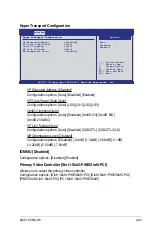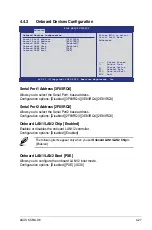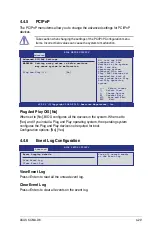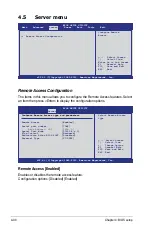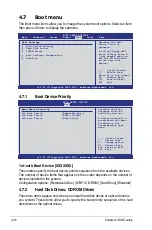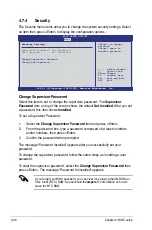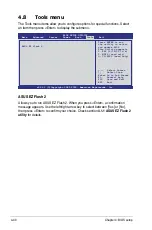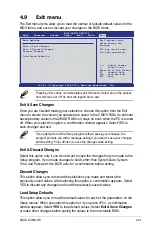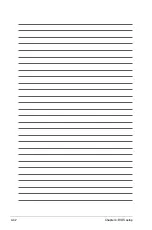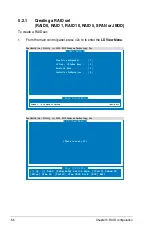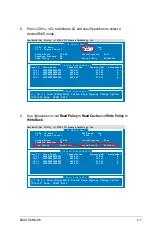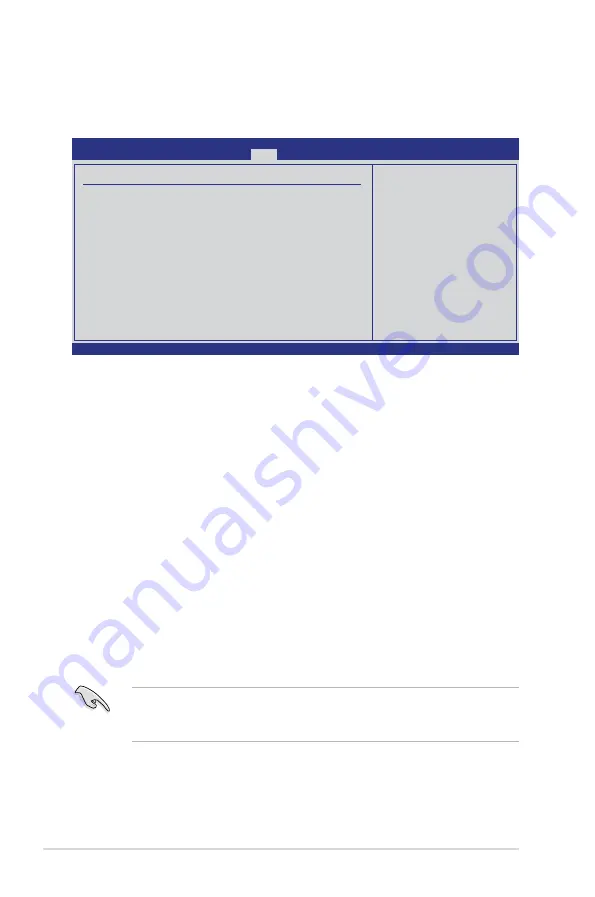
4-38
Chapter 4: BIOS setup
4.7.4
Security
The Security menu items allow you to change the system security settings. Select
an item then press <Enter> to display the configuration options.
Change Supervisor Password
Select this item to set or change the supervisor password. The
Supervisor
Password
item on top of the screen shows the default
Not Installed
. After you set
a password, this item shows
Installed
.
To set a Supervisor Password:
1. Select the
Change Supervisor Password
item and press <Enter>.
2. From the password box, type a password composed of at least six letters
and/or numbers, then press <Enter>.
3. Confirm the password when prompted.
The message “Password Installed” appears after you successfully set your
password.
To change the supervisor password, follow the same steps as in setting a user
password.
To clear the supervisor password, select the
Change Supervisor Password
then
press <Enter>. The message “Password Uninstalled” appears.
If you forget your BIOS password, you can clear it by erasing the CMOS Real
Time Clock (RTC) RAM. See section
2.6 Jumpers
for information on how to
erase the RTC RAM.
v02.61 (C)Copyright 1985-2010, American Megatrends, Inc.
BIOS SETUP UTILITY
Boot
Security Settings
Supervisor Password : Not Installed
User Password : Not Installed
Change Supervisor Password
Change User Password
←→
Select Screen
↑↓
Select Item
Enter Change
F1 General Help
F10 Save and Exit
ESC Exit
<Enter> to change
password.
<Enter> again to
disable password.
Summary of Contents for KCMA-D8
Page 1: ...Motherboard KCMA D8 ...
Page 25: ...ASUS KCMA D8 2 7 2 2 3 Motherboard layouts ...
Page 60: ...2 42 Chapter 2 Hardware information ...
Page 106: ...4 42 Chapter 4 BIOS setup ...
Page 108: ...ASUS KCMA D8 Chapter summary 5 5 1 Setting up RAID 5 3 5 2 FastBuild Utility 5 5 ...
Page 122: ...5 16 Chapter 5 RAID configuration ...
Page 148: ...6 26 Chapter 6 Driver installation ...
Page 150: ...Appendix summary A ASUS KCMA D8 A 1 KCMA D8 block diagram A 3 ...