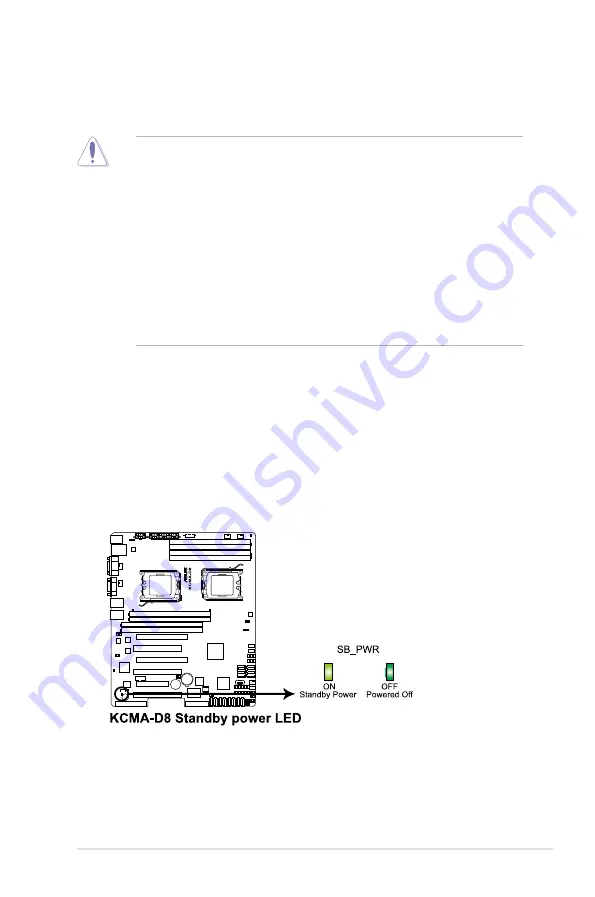
ASUS KCMA-D8
2-3
2.1
Before you proceed
Take note of the following precautions before you install motherboard components or change
any motherboard settings.
• Unplug the power cord from the wall socket before touching any
component.
• Use a grounded wrist strap or touch a safely grounded object or a metal
object, such as the power supply case, before handling components to
avoid damaging them due to static electricity.
• Hold components by the edges to avoid touching the ICs on them.
• Whenever you uninstall any component, place it on a grounded antistatic
pad or in the bag that came with the component.
• Before you install or remove any component, ensure that the power supply
is switched off or the power cord is detached from the power supply. Failure
to do so may cause severe damage to the motherboard, peripherals, and/or
components.
Onboard LED
1. Standby Power LED
The motherboard comes with a standby power LED. The green LED lights up
to indicate that the system is ON, in sleep mode, or in soft-off mode. This is a
reminder that you should shut down the system and unplug the power cable
before removing or plugging in any motherboard component. The illustration
below shows the location of the onboard LED
Summary of Contents for KCMA-D8
Page 1: ...Motherboard KCMA D8 ...
Page 25: ...ASUS KCMA D8 2 7 2 2 3 Motherboard layouts ...
Page 60: ...2 42 Chapter 2 Hardware information ...
Page 106: ...4 42 Chapter 4 BIOS setup ...
Page 108: ...ASUS KCMA D8 Chapter summary 5 5 1 Setting up RAID 5 3 5 2 FastBuild Utility 5 5 ...
Page 122: ...5 16 Chapter 5 RAID configuration ...
Page 148: ...6 26 Chapter 6 Driver installation ...
Page 150: ...Appendix summary A ASUS KCMA D8 A 1 KCMA D8 block diagram A 3 ...
















































