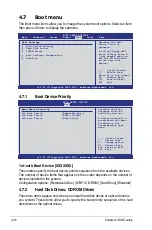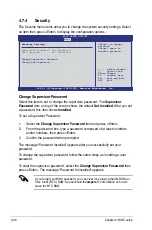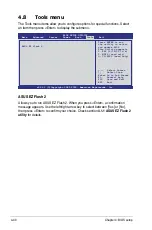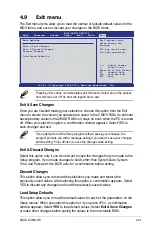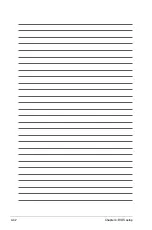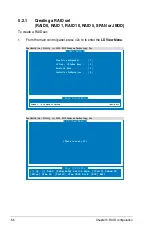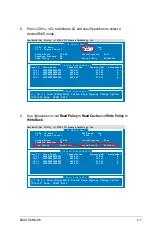5-4
Chapter 5: RAID configuration
5.1.2
Installing hard disk drives
The motherboard supports Serial ATA for RAID set configuration. For optimal
performance, install identical drives of the same model and capacity when creating
a disk array.
To install the SATA hard disks for RAID configuration:
1. Install the SATA hard disks into the drive bays following the instructions in the
system user guide.
2. Connect a SATA signal cable to the signal connector at the back of each drive
and to the SATA connector on the motherboard.
3. Connect a SATA power cable to the power connector on each drive.
5.1.3
Setting the RAID item in BIOS
You must set the RAID item in the BIOS Setup before you can create a RAID set
from SATA hard disk drives attached to the SATA connectors supported by
AMD SP5100 chipset. To do this:
1. Enter the BIOS Setup during POST.
2. Go to the
Main Menu
>
Storage Configuration
, then press <Enter>.
3. Set
SATA Port1-4
to [RAID] and
SATA Port5-6
will be set to [RAID] too.
4. Press <F10> to save your changes and exit the BIOS Setup.
Refer to Chapter 4 for details on entering and navigating through the BIOS
Setup.
Summary of Contents for KCMA-D8
Page 1: ...Motherboard KCMA D8 ...
Page 25: ...ASUS KCMA D8 2 7 2 2 3 Motherboard layouts ...
Page 60: ...2 42 Chapter 2 Hardware information ...
Page 106: ...4 42 Chapter 4 BIOS setup ...
Page 108: ...ASUS KCMA D8 Chapter summary 5 5 1 Setting up RAID 5 3 5 2 FastBuild Utility 5 5 ...
Page 122: ...5 16 Chapter 5 RAID configuration ...
Page 148: ...6 26 Chapter 6 Driver installation ...
Page 150: ...Appendix summary A ASUS KCMA D8 A 1 KCMA D8 block diagram A 3 ...