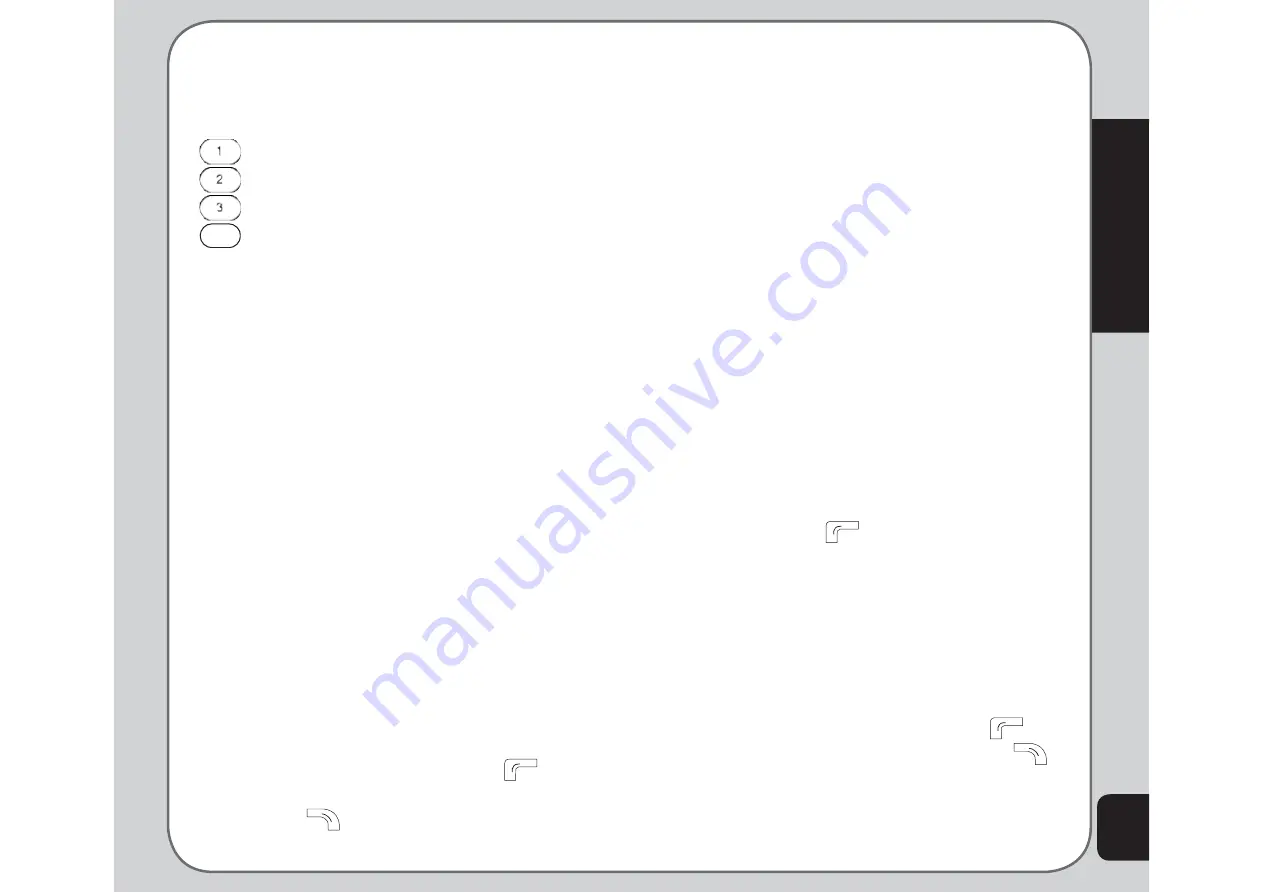
57
Camera
Video Settings Shortcuts
The number keys also act as shortcut keys to
the video settings. The keys are assigned as
follows:
Effect
White Balance
LED Highlight
4
Night Mode
Effect
Use the Effect option to apply a photo effect,
such as a photo negative effect or a color effect,
when you shoot a video.
1. While in video recording mode, select
Option > Effect
.
A list of effects appears.
2. Highlight an effect from the list using the
joystick and press the enter key to apply
the setting.
Restore Default
Use the Restore Default option to restore all
factory default video settings.
To restore default settings:
1. While in video recording mode, select
Option > Restore Default
.
2. A message asking you to con
fi
rm the
action is displayed.
3. Select Yes with the left soft key
to
restore defaults, or select No with the right
soft key
to abort.
Photo Artist
Use the Photo Artist option to edit your captured
images, video and audio
fi
les.
Select
Option > Photo Artist
, and press the
left soft key or the enter key. The File Manager
appears, showing the amount of space
occupied by the handset memory and the
DRM. You can start choosing image
fi
les from
the stored data to be edited; select an image
fi
le from one of the handset’s folders and then
choose to automatically resize it or to prepare it
so you can later use it as your LCD or SubLCD
clip.
To automatically resize the picture:
1. Select the picture and then choose
Auto
Resize > Option.
A list of options is displayed:
Save as
: Use the keypad to enter the name
you wish to save the
fi
le under, then press
the left soft key
and choose Done,
Cancel, or Input Method to save or discard
the image or select a different text input
method.
Add effect
: Highlight an effect from the list
using the joystick and press the enter key
to view the effect on the picture. Press the
left and right joystick key to toggle between
effects, and press the left soft key
to
apply the setting or the right soft key
to discard.
Frame
: Highlight a frame from the list
and press the enter key to see that frame
Summary of Contents for J201
Page 1: ...Asus J201 User Manual ...















































