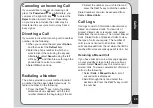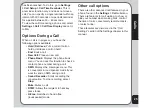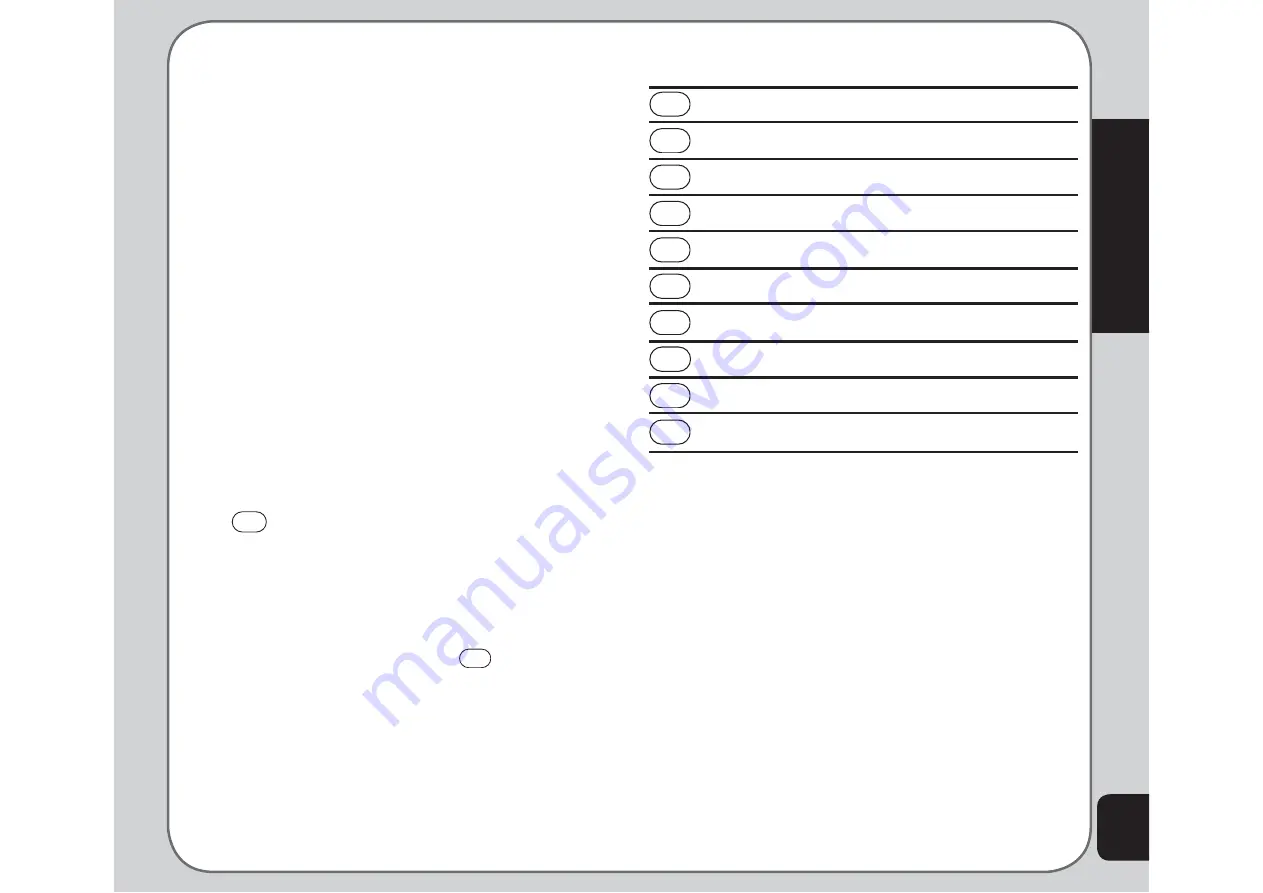
19
Getting Started
Text Entry
When you add names to your phone book, send
a text message, or use your WAP browser, you
need to enter text. Your cell phone has several
text entry methods. You can enter letters
individually or with predictive text entry, which
helps you complete words as you enter them.
You can enter letters in upper case, lower case,
or both, type simplifi ed or traditional Chinese
characters, or insert symbols.
Basics
• Use the alphanumeric keypad to enter
letters and numbers. Each key is assigned
multiple characters.
• Select
Clear
, in the lower right corner of
the screen, to delete a letter if you make a
mistake.
• To enter spaces between words, press the
0
key, this will open the symbol table,
and you can choose the
9
space symbol.
Press the enter key or press the left soft
key to select and enter a space.
You can also view, select, and enter other
symbols by pressing the
0
key.
Key
Assigned Characters
1
. , - ? ! ‘ @ : # $ / _ 1
2
A B C 2
3
D E F 3
4
G H I 4
5
J K L 5
6
M N O 6
7
P Q R S 7
8
T U V 8
9
W X Y Z 9
0
0, opens symbol table
Choosing text entry methods
From any text entry screen, such as a text
message window, select
Options > Input
Method
. Select
ABC Input
(the default is
capitalised
ABC
; press “*” to switch between
upper case
ABC
and lower case
abc
) for
entering letters one at a time. Select
Smart
Abc
(the default is
Abc
; press “*” to switch
between lower and upper case inputs) to let the
phone predict the words you are typing, use the
up and down joystick key to select the predicted
words.
Multitap text entry
Multitap text entry enables you to enter
individual letters one by one. This is ideal for
The following table lists the characters assigned
to the keys on the keypad:
Summary of Contents for J201
Page 1: ...Asus J201 User Manual ...