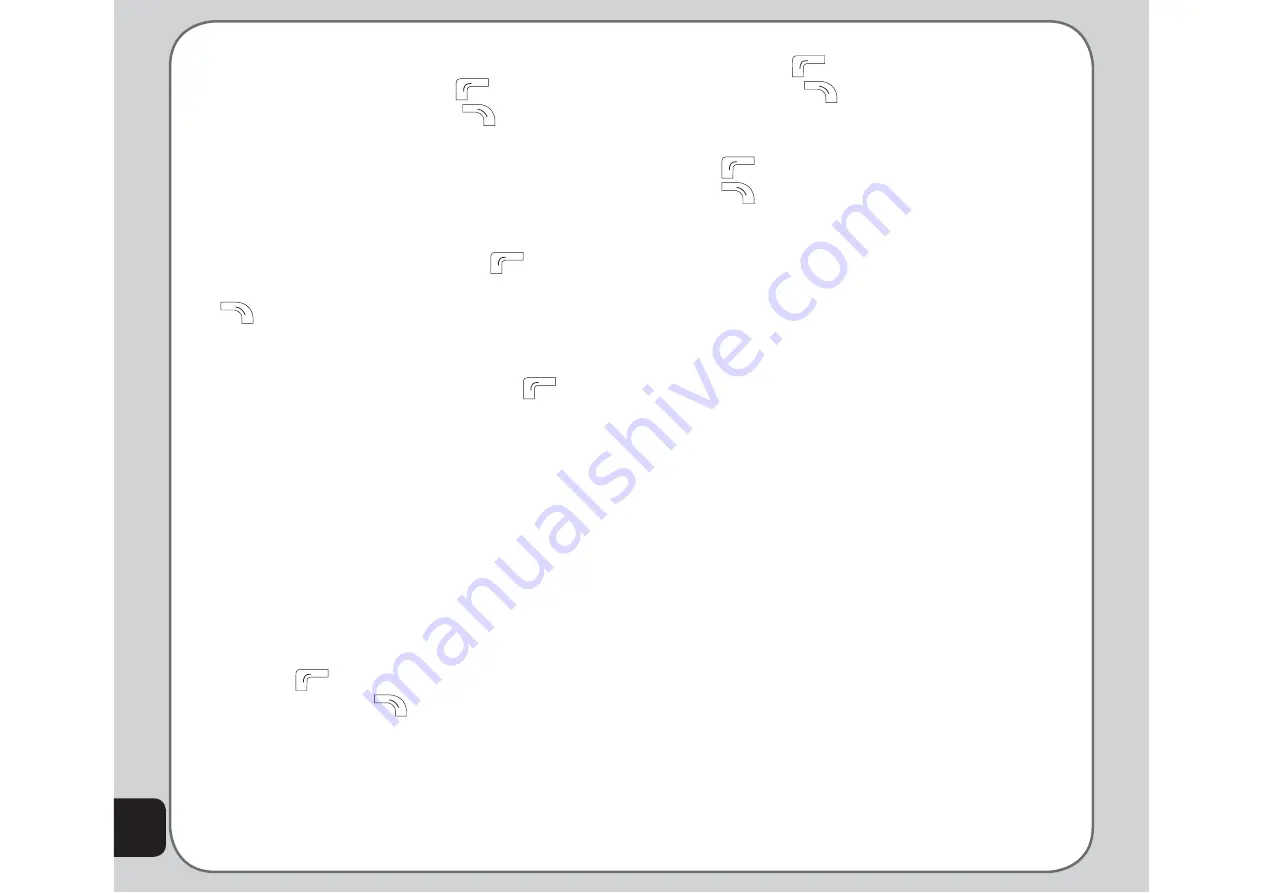
58
applied to your picture. Use the right and
left joystick keys to toggle between frames,
and press the left soft key
to apply the
setting or the right soft key
to discard.
Add icon
: Highlight an icon from the list
and press the enter key to add that icon to
your picture. Use the right and left joystick
keys to change the position of the icon, then
press the middle key to apply the icon to the
picture. Press the left soft key
(Done)
when you are
fi
nished, or the right soft key
(Cancel) to discard.
Add Text
: Use the keypad to enter the
text you wish to add to your picture the
fi
le
under, then press the left soft key
and
choose Done, Cancel, or Input Method
to save or discard the image or select a
different text input method. When you’ve
pressed Done, you can start changing the
text color, the border color, the shadow
color, the font, the font size and put the text
into italics. After you are done, press the left
soft key (OK). Then use the right and left
joystick keys to change the position of the
text, and press the middle key to apply the
text to the picture. After that, press the left
soft key
(Done) to apply the setting or
the right soft key
(Cancel) to discard.
Adjustment
: You can choose either to
adjust the image, or the color. Highlight
one of the two choices from the list and
press OK. Adjust your image’s brightness,
contrast, saturation, hue, and color values.
Press Done, or Cancel, and then press the
left soft key
to apply the setting or the
right soft key
to discard.
Flip
: Use the joystick keys to
fl
ip the image
horizontally or vertically. Press the left soft
key
to apply the setting or the right soft
key
to discard.
Expand Canvas
: You can choose to
expand the canvas to full screen size here.
Press Yes or No to apply the setting or to
discard.
To create an LCD clip:
1. Select the picture and then choose
LCD
Clip > Option.
A list of options is displayed, refer to
Auto
Resize
for details.
2. Apply this picture as your LCD wallpaper
by following the procedures described
under
Settings > Display > Settings
Wallpaper
.
To create a Sub-LCD clip:
1. Select the picture and then choose
Sub-
LCD Clip > Option.
A list of options is displayed, refer to
Auto
Resize
for details.
2. Apply this picture as your LCD wallpaper
by following the procedures described
under
Settings > Display > Settings Sub
Wallpaper
.
Summary of Contents for J201
Page 1: ...Asus J201 User Manual ...




























