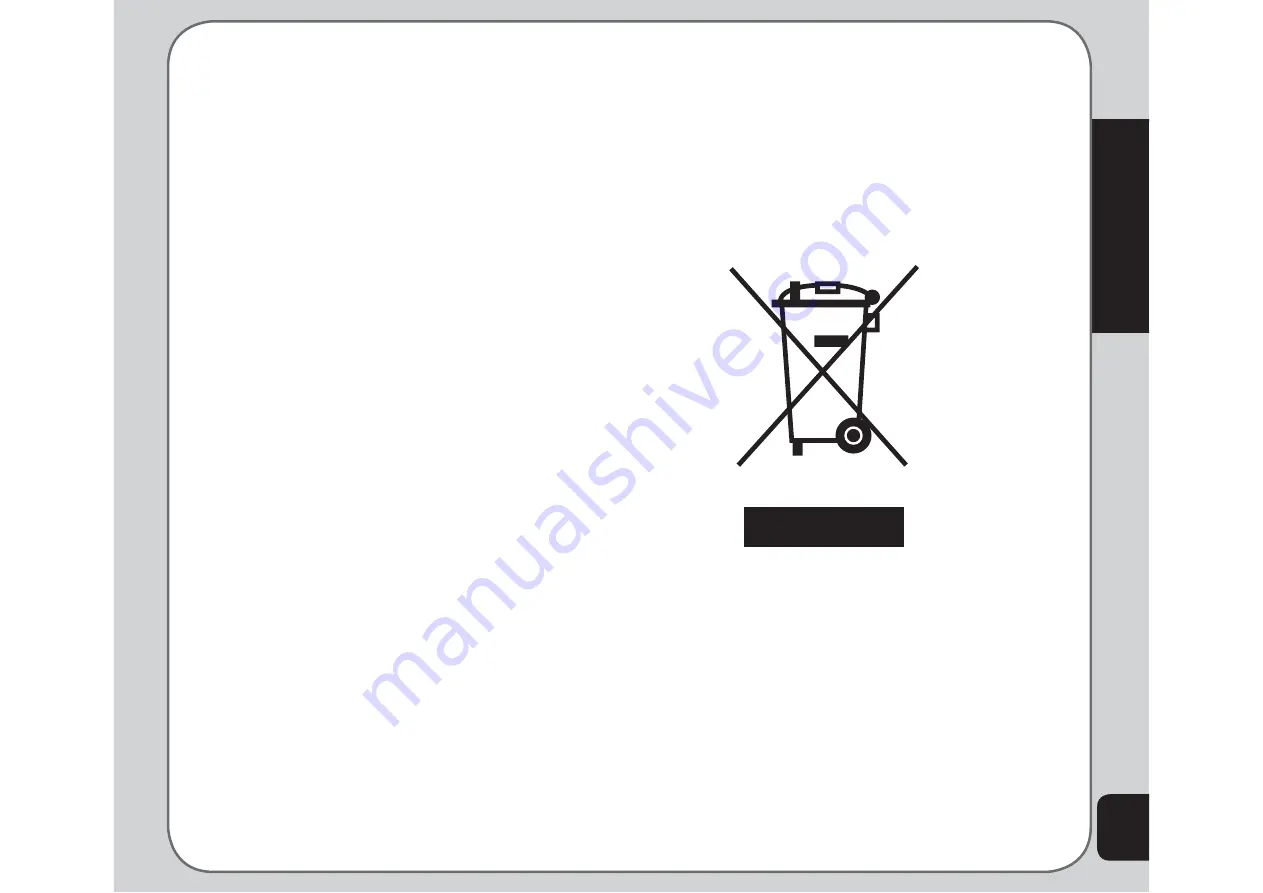
71
Appendix
For body worn operation, this phone has
been tested and meets the FCC RF exposure
guidelines for use with an accessory that
contains no metal and the positions the
handset a minimum of 1.5 cm from the body.
Use of other enhancements may not ensure
compliance with FCC RF exposure guidelines.
If you do not use a body-worn accessory and
are not holding the phone at the ear, position
the handset a minimum of 1.5 cm from your
body when the phone is switched on.
Proper Disposal
When the phone reaches the end of its
lifetime, do not dispose of it by throwing it
into the trash. Cell phones contain potentially
hazardous materials which are dangerous to
the environment if not disposed of properly.
Dispose of the phone by taking it to a cell
phone collection or recycling point. Contact
your dealer for information or assistance.
This mobile phone complies with part 15 of the
FCC Rules. Operation is subject to the
following two conditions: (1) This device may
not cause harmful interference, and (2) this
device must accept any interference received,
including interference that may cause
undesired operation.The FCC has granted an
EquipmentAuthorizationfor this model phone
with all reported SARlevels evaluated as in
compliance with the FCCRF exposure
guidelines. SAR information onthis model
phone is on file with the FCC andcan be found
under the Display Grant section of
tap://www.fcc.gov/oet/fccid after searching on
FCC ID: MSQJ201
Summary of Contents for J201
Page 1: ...Asus J201 User Manual ...

































