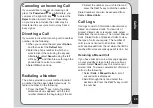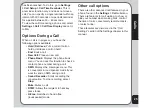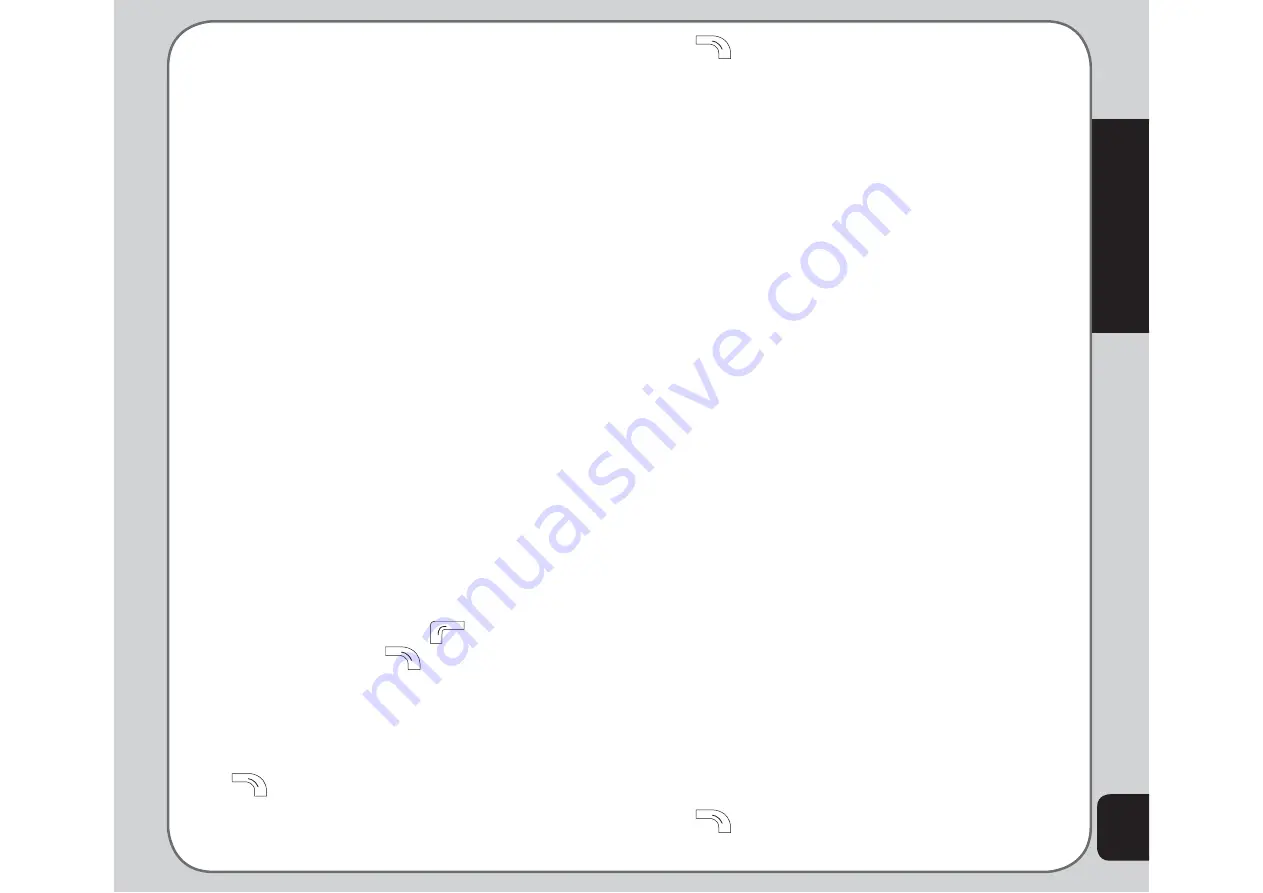
27
Phonebook
The data entry screen opens.
2. Enter a search term using the keypad.
You don’t need to type a whole word. For
instance, if you are looking for the entry
“offi ce,” you may want to type simply “off.”
3. Press
the
Enter
key.
4. Press
the
Enter
key again to start the
search, or you can also change the text
input method and start the search again.
All entries that satisfy your search criteria
are displayed.
Copying and Moving
You can move contacts from your SIM card to
phone memory or from phone memory to SIM
card.
Follow these steps to move contacts:
1. From the main menu, select
Phonebook
> Copy All
.
2. Use the joystick to highlight
From SIM
to
copy contacts from the SIM card, or
From
Handset
to copy contacts from the phone.
3. Press
the
Enter
key to select the option.
4. Press the left soft key
to confi rm, or
the right soft key
to abort.
When all contacts are copied, a “Done”
message appears on-screen.
OR
1. From Idle menu, press the right soft key
, then
Option > Copy
and choose
to
SIM
or
to Handset
.
2. From Idle menu, press the right soft key
, then
Option > Move
and confi rm.
Deleting Contacts
You can delete individual contacts using the
Delete
function. To delete individual contacts:
1. From the main menu, select
Phonebook
> Delete
.
The list of contacts in the phonebook
appears.
2 Select a contact to delete, then select
Delete
.
3. A confi rmation message appears, “Delete
it?” Select
Yes
to confi rm.
You can delete all contacts from the handset or
SIM using the
Delete All
function. To delete all
contacts:
1. From the main menu, select
Phonebook
> Delete All
.
2. You are prompted to select a location.
Select
From SIM
to delete all contacts
stored on the SIM.
Select
From Phone
to delete all contacts
stored in the phone.
NOTE:
When you attempt to delete all the contacts from the
SIM or phone, you are asked for a password. The default
password is 1234. See the “Security Settings” section in chapter
6 for more information on passwords.
OR
1. From Idle menu, press the right soft key
, then
Option > Delete
and confi rm.
Summary of Contents for J201
Page 1: ...Asus J201 User Manual ...