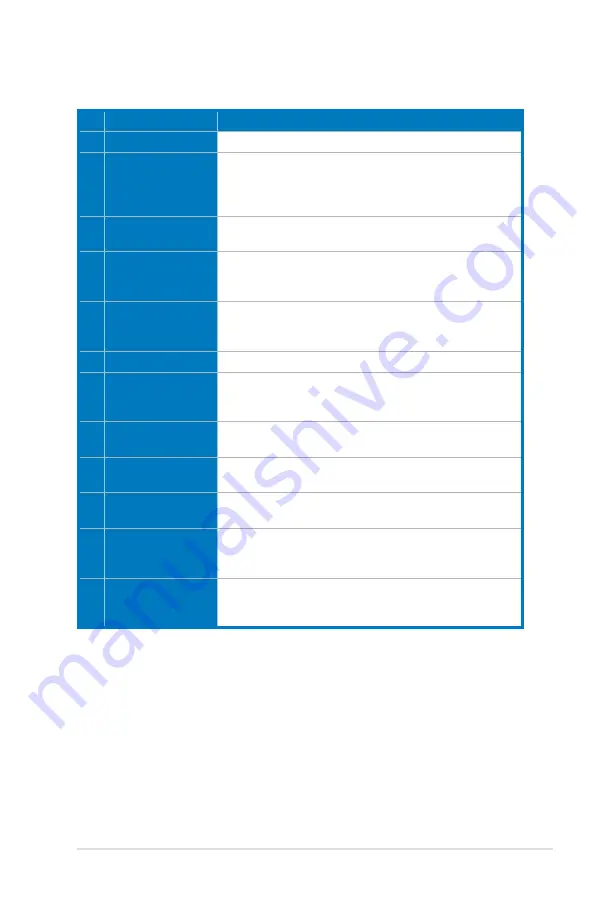
27
ASUS Xonar HDAV .3
No Item
Description
1
Support link
Clicking this button will lead you to the ASUS official website.
2
Display Area
This display area shows the 0-band signal meter, volume
level, and the status of the Dolby/DTS technologies, EQ, and
DSP modes. Note: this area just displays information, but is
not used to alter settings.
3
HDMI mode
Click this button when you connect the Xonar HDAV .3 card
to an HDMI device.
4
Sound Card mode
Click this button when you connect the Xonar HDAV .3 card
to powered analog speakers or digital home theater systems,
etc.
5
Setting Menu Panel
This panel gives access to setting tabs, including Main
Settings, Mixer/volume, Effects, Karaoke/MagicVoice, and
FlexBass. (see the following details)
6
Information icon
Clicking this icon will pop up driver’s Information window.
7
Menu Open/Close
Clicking this button will move the display area and reveal
the configuration area below. Clicking it again will move the
display area back down.
8
Audio/Video
configuration switch
Click the corresponding switch to configure the related
settings while using the audio/video features.
9
Master Volume
This rotary knob controls the master playback volume. Drag
the small circle inside it to change the volume level.
10
Mute Button
Click this button to mute audio playback; it will display a red
light when playback is muted.
11
SVN Button
Click this button to enable the “Smart Volume Normalization”
feature for constant volume from all playback sources. It will
display a blue light when enabled.
12
DSP Mode
These 4 buttons give access to quick sound effects
combinations for Music, Games, DVD Video, and effect-free
(Hi-Fi) modes.















































